Installing Additional Languages
English and Chinese languages are installed with EasyPower by default.
Note: EasyPower uses your Windows Region settings to determine which language version of EasyPower is displayed.
To install EasyPower in another language, such as Spanish, you need to modify the custom installation instructions as shown below.
- Start the installation as described in Performing a Typical Installation, but when you reach the Setup Type dialog box, select Custom.
- Click the plus sign "+" next to Standard to expand the option.
- Click the drop-down arrow next to the language you want to install (for example, Spanish).
- Click This feature will be installed on local hard drive.
- Click Next.
- Click Finish.
- When you are finished, you'll notice a new directory in your ProgramData folder for the language. For example, if you installed Spanish, you'll see a folder named Español.
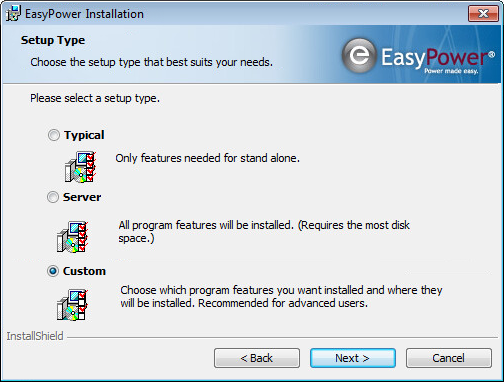
Figure 1: Setup Type - Custom Installation
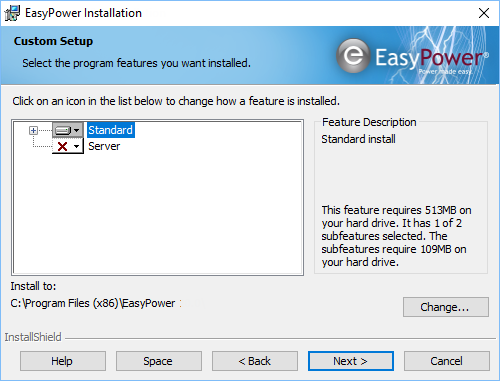
Figure 2: Standard Feature Option
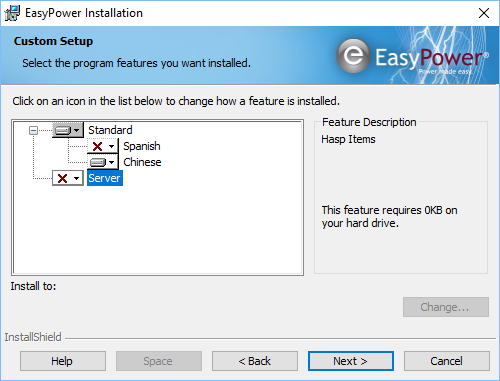
Figure 3: Standard Feature Options
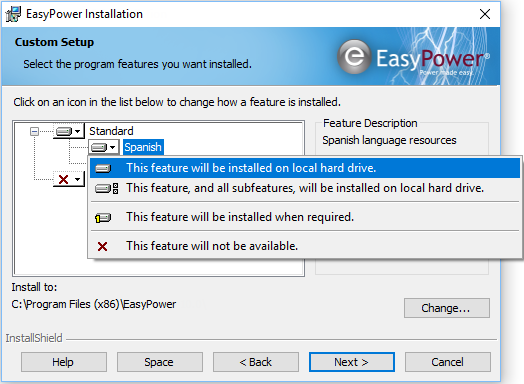
Figure 4: Select Installation Location
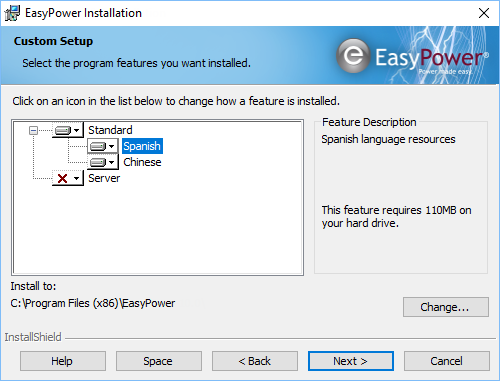
Figure 5: Ready to Install Standard Options
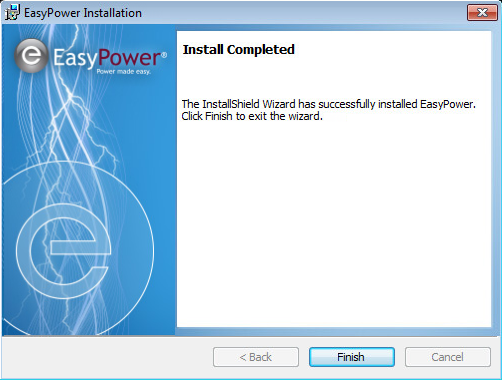
Figure 6: Install Completed
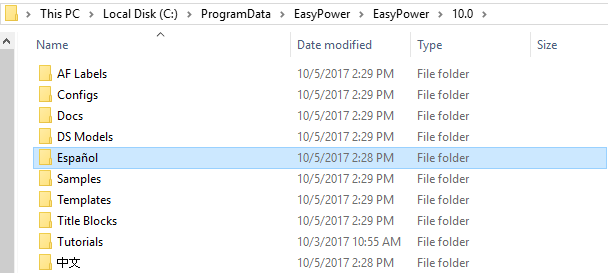
Figure 7: EasyPower Data Folders
More Information
| Performing a Typical Installation | Performing a Server Installation |
| Performing a Custom Installation | Installing EasyPower |

|