The Start Page
The Start Page makes it easy to open your files and learn more about the EasyPower program. This page opens automatically the first time you start EasyPower, but you can control whether it is displayed on subsequent sessions.
You can open the Start Page at any time by clicking the Home tab and selecting Window > View Start Page.
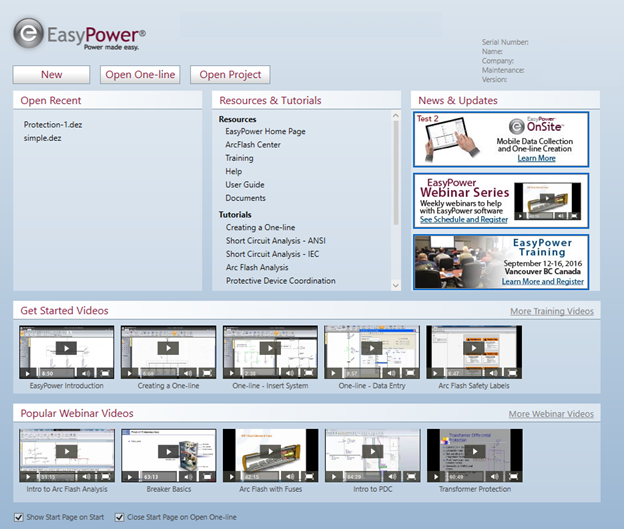
Figure 1: The Start Page
Start Page Options
The various options are described below.
| Option | Description |
|---|---|
|
New |
Click to open a new one-line diagram. Depending on your settings, the Start Page closes or moves to the background, and a blank one-line takes its place. |
|
Open One-line |
Click to open an existing one-line diagram. |
|
Open Project |
Click to open a new project. This option is only available if you have an enterprise license for EasyPower. |
|
Serial Number |
The serial number for your EasyPower software. This information is useful to know for product updates, for example. |
|
Name |
Your user name. |
|
Company |
The name of your company. |
|
Maintenance |
The date your EasyPower maintenance is set to expire. |
|
Version |
The installed version of your EasyPower software. |
|
Open Recent |
This area displays a list of up to 9 files you have opened recently, including one-lines, projects, and device libraries. |
|
Resources & Tutorials |
This area displays additional resources you may find useful, including the EasyPower website, training information, Help, and a PDF version of the User Guide. This area also displays a list of in-product tutorials. These tutorials provide a step-by-step guide to walk you through some of EasyPower's powerful features. You can perform the tasks in the session window as the tutorial guides you through the steps. |
|
News & Updates |
This area display news from EasyPower LLC, including information about products, webinars, and training. |
|
Get Started Videos |
This area displays a list of videos to help you learn more about the EasyPower features. Click More Training Videos to open a web page with a larger selection of video content. Note: The videos are hosted online and require an Internet connection. |
|
Popular Webinar Videos |
This area displays a list of webinar videos that describe advanced EasyPower features. Click More Webinar Videos to open a web page with a larger selection of video content. Note: The videos are hosted online and require an Internet connection. |
|
Show Start Page on Start |
When selected, this option displays the Start Page each time you start EasyPower. If this option is not selected, EasyPower opens a blank session window when started. You can open the Start Page at any time by clicking the Home tab and selecting Window > View Start Page. |
|
Close Start Page on Open One-line |
When selected, this option closes the Start Page automatically when you open a one-line diagram. If the option is not selected, the Start Page remains open in a background window when a new one-line is opened. You can open the Start Page at any time by clicking the Home tab and selecting Window > View Start Page. |
Resizing the Start Page Window
You can maximize, minimize, or close the Start Page just as you can any other window, by clicking the buttons just under the session window buttons.
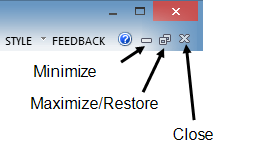
Figure 2: Minimizing, Maximizing, and Closing the Start Window

|