Splitting the Window
You can split the EasyPower session window vertically, horizontally, or both. This enables you to view different sections of the one-line all at the same time.
When a window is split, you can pan the one-line independently in each section. The zoom controls apply equally to all sections of the split window.
Tip: If you want to zoom different sections of the one-line independently instead, use the Window button to open multiple windows. Then use the Tile Vertically or Tile Horizontally menu options and select each window independently to zoom.
When you scroll the window from top to bottom, the sections remain synchronized. When the sections are scrolled left-to-right, the sections scroll independently.
Splitting the Window Horizontally
To split the window horizontally, hover the pointer over the upper right of the window until a splitter symbol appears, and then drag the split to the location where you want it.

Figure 1: Splitting the Window Horizontally
Splitting the Window Vertically
To split the window vertically, hover the pointer over the lower left of the window until a splitter symbol appears, and then drag the split to the location where you want it.
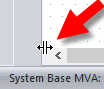
Figure 2: Splitting the Window Vertically
Removing the Split
To remove the split, hover over the split with the pointer, and drag it back to the side or lower edge of the window (depending on the type of split you are removing).
More Information
| The Session Window | |
| Making One-line Diagrams |

|