Zooming In and Out
Most systems are too large to allow detailed on-screen viewing of the entire one-line all at one time. EasyPower lets you choose exactly how much of your one-line to show with its powerful and flexible zoom capability. You can zoom out to 0.1% and zoom in to 500%.
Using the Mouse Spin Wheel to Zoom In and Out
A convenient way to zoom in and out is to use the spin wheel of the mouse. Spinning the wheel upward zooms in and spinning down zooms out. Move the pointer to the area in which you want to zoom before spinning the wheel. This keeps the area that you want to see at the center of the screen.
Zoom Slider Bar
The bottom right part of the EasyPower window has a slider bar for controlling the zoom percentage.

Figure 1: Zoom Slider
Choosing a Specific Zoom Factor
Select Zoom > Zoom Custom from the Home tab to set a specific zoom factor. You can either choose a predefined zoom amount or you can click Custom and enter a specific number.
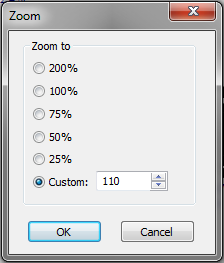
Figure 2: Zoom Dialog Box
Seeing Your Entire One-line
Select  Zoom Out Full from the Home tab for the view to be zoomed out just far enough to show your entire one-line diagram. Another way to do this is to use the zoom slider bar (see Zoom Slider Bar) or the mouse spin wheel to zoom out until the box shows Out Full.
Zoom Out Full from the Home tab for the view to be zoomed out just far enough to show your entire one-line diagram. Another way to do this is to use the zoom slider bar (see Zoom Slider Bar) or the mouse spin wheel to zoom out until the box shows Out Full.
Zooming In on a Portion of the System
While a zoomed-out view may show the overall one‑line, there is usually not enough detail available to do much editing. The easiest way to zoom in on an area of interest is to select the Zoom menu on the Home tab and click  Zoom Area. You can drag a rectangular area on the one-line where you want to zoom in.
Zoom Area. You can drag a rectangular area on the one-line where you want to zoom in.
Zooming In and Out 1.5x
To zoom in 1.5 times, click  Zoom in 1.5x. You can also press and hold the CTRL key while pressing the + (plus) key on the number pad.
Zoom in 1.5x. You can also press and hold the CTRL key while pressing the + (plus) key on the number pad.
To zoom out 1.5 times, click  Zoom Out 1.5x. You can also press and hold the CTRL key while pressing the - (minus) key on the number pad.
Zoom Out 1.5x. You can also press and hold the CTRL key while pressing the - (minus) key on the number pad.
Getting Back to the Previous Zoom Scale
Whenever you change to a new zoom scale, EasyPower keeps the previous zoom scale in memory. Click  Zoom Restore to return to the previous zoom scale.
Zoom Restore to return to the previous zoom scale.
More Information
| Making One-line Diagrams | |
| The Session Window |

|