Facilities, Floors, and Locations
You can create information about your facilities, floors and locations, and use this information in the equipment data dialogs to describe the physical location of the equipment. These are set up by selecting the pull-down arrow under Tools > Options.
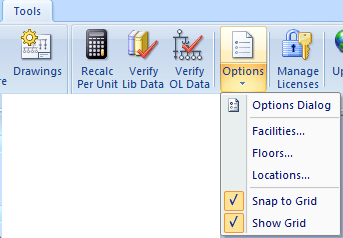
Figure 1: Additional Options Menu Items
- Facilities: This represents a building where equipment items are located.
- Floors: This describes the floor of a facility where the equipment item is located. You can also see which equipment items are connected to the floor.
- Locations: Use to describe a specific location of the equipment item. You can also see which equipment items are connected to the location.
Facility, floor, and location information is available to add to database report configurations. See Database Browser Report Configurations for more information.
Facilities
You can create a list of facilities that can then be selected on the Location tab of certain equipment items, such as buses and panels. This is a simple list that is used primarily for reporting purposes.
To add a facility, select Facilities under Tools > Options. Type the name of the facility, and then click Add.
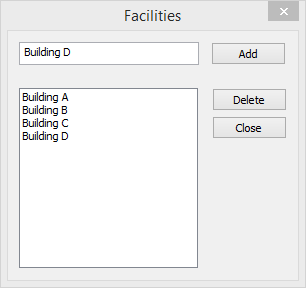
Figure 2: Facilities Dialog Box
Floors
You can create a list of floors that can then be selected on the Location tab of certain equipment items, such as buses and panels. This is a simple list that is used primarily for reporting purposes.
To add a floor, select Floors under Tools > Options, and then click Add Floor. Type the name of the floor and type the distance in feet between the floor and the ceiling in the Height(ft) column.
After you specify the floor on the Location tab of an equipment item, you can see the connection to the floor her by clicking the Connections button.
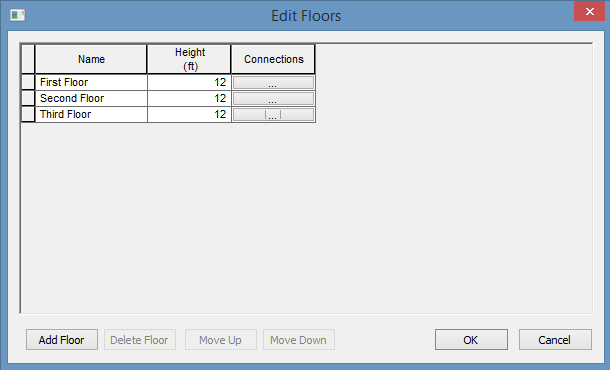
Figure 3: Floors Dialog Box
Locations
You can specify the location of the equipment on the floor of a building. You can give the location a name, specify the X and Y coordinates of the location, and select a floor.
The coordinates could be measured in feet, for example, or they could represent points on a grid. There are no units associated with the coordinates, so you can use whatever measurement makes sense for you.
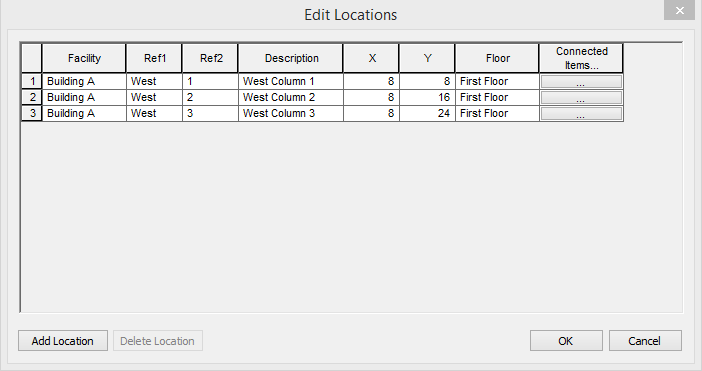
Figure 4: Locations Data Dialog Box
| Option | Description |
|---|---|
|
Facility |
The building in which the equipment is located. Facilities are set up under the Tools > Options arrow under Facilities. |
|
Ref 1 |
First reference for the location (5 characters). This is combined with Ref 2 to become the default location name that appears on the Locations tab of the equipment item, but it can be overridden there. |
|
Ref 2 |
Second reference for the location (5 characters). This is combined with Ref 1 to become the default location name that appears on the Locations tab of the equipment item, but it can be overridden there. |
|
Description |
This is a description of the location. You can type up to 32 characters. |
|
X |
This is a numeric value (such as feet or grid locations) that represents the horizontal location. |
|
Y |
This is a numeric value (such as feet or grid locations) that represents the vertical location. |
|
Floor |
Select the floor where the equipment is located. Floors are set up under the Tools > Options arrow under Floors. |
|
Connected Items |
Click this button to see equipment items that are connected to the specific location. This information is available after the location has been specified on the Locations tab of the equipment item. |
More Information
| Location Tab |

|