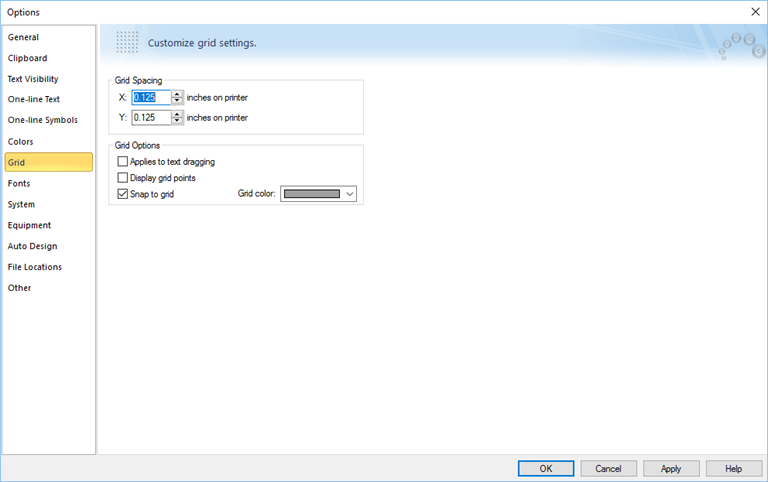Grid Tab
EasyPower's customizable options are set up under Tools > Options.
The Grid tab is used to change the grid parameters. All of these setup parameters, including the snap grid on/off status, are saved with the current database.
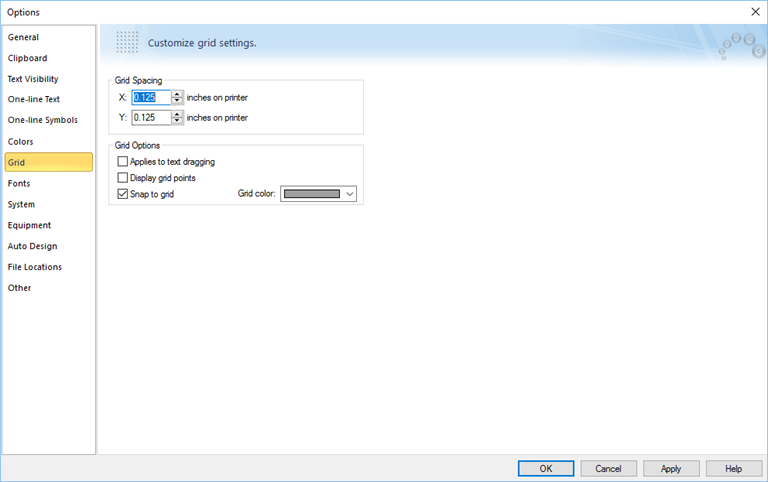
Figure 1: Grid Tab of Options Dialog Box
| Option |
Description |
| Grid Spacing |
The X (horizontal) and Y (vertical) spacing of the grid, as it would be measured on a printout scaled at 100%.
Note: The gridpoints themselves do not print.
|
| Applies to text dragging |
Normally, dragged text does not snap to gridpoints as there is not usually a gridpoint where you want the text to go. However, you might want to have the text snap to gridpoints for specific alignment purposes.
|
| Display grid points |
If you select this check box, the gridpoints are displayed with actual dots on the screen; otherwise, they are not visible (but they are still active if grid snapping is on).
|
|
Snap to grid
|
Select the check box to have items snap to gridpoints when dragging them on the one-line.
Depending on the combinations you select of the previous two options, you can have:
- The grid displayed and snapping off
- The grid displayed and snapping on
- The grid not displayed and snapping off
- The grid not displayed and snapping on
|
| Grid color |
You can select any one of several colors in which the grid can be displayed.
|
More Information