Print the TCC
To print from the Coordination focus, click  Print from the Quick Access Toolbar or click File > Print.
Print from the Quick Access Toolbar or click File > Print.
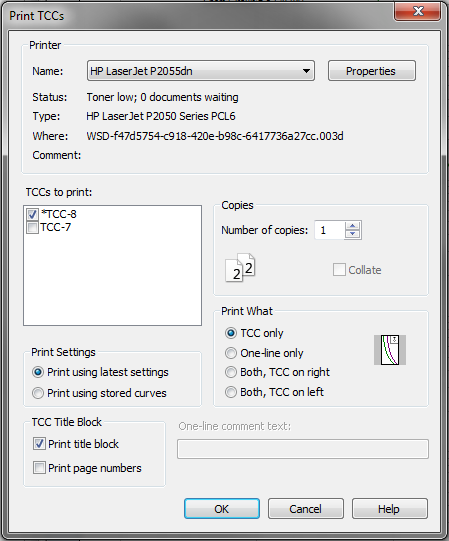
Figure 1: Print TCC Dialog Box
| Option | Description |
|---|---|
|
Name |
Select the printer you wish to use. You can also print to a PDF file using software such as Adobe Acrobat. |
|
Properties |
Click to select printer properties such as page size, orientation, and color quality options available through the printer driver. |
|
TCCs to Print |
This box contains the names of the TCC that have been stored and TCC windows that are currently open. TCC that have been created but not stored are displayed with an asterisk (*) prefix. Select the TCCs you want to print. |
|
Print What |
Select whether you would like to print only the one-line diagram, only the TCC diagram, or both the one-line diagram and the TCC curve and which side you would like for each to be on, whether the left or the right. Also notice that as you select a different setting under the Print What heading, the diagram to the immediate right shows what will be printed. |
|
Print Settings |
You can print stored TCC plots using latest settings or using stored curves (image). |
|
Always Print Title Block |
When this is selected, the printout includes the title block regardless of whether the title block is visible on the monitor. When this is not selected, the printout appears exactly as shown on the monitor, with or without the title block. |
|
Number of Copies |
Number of pages to print for the same TCC. |
More Information
| Coordination with PowerProtector™ |

|