Controlling when Text is Visible
This example illustrates how to control when a text field is visible on the label. While this example uses a text field, all other graphical items – lines, rectangles, ellipses, images and QR codes – also support the same ability to selectively hide or show based on a condition from the Arc Flash Hazard Report data.
- In the label designer, select the Standard 4x6 multi-color label and then click Start Edit in the toolbar.
- On the label template, click the text which reads PPE Level.
- In the Text Item properties, next to Visibility, select a visibility condition based on Incident Energy.
- In this case we only want to display the text "PPE Level" if the incident energy is less than 40 cal/cm2, so we configure the visibility condition to accomplish that. Select < (less than) and type 40.
- Test the new condition with different devices to ensure that the text only displays under the desired circumstances.
- Click Save Edits As to save your new template.
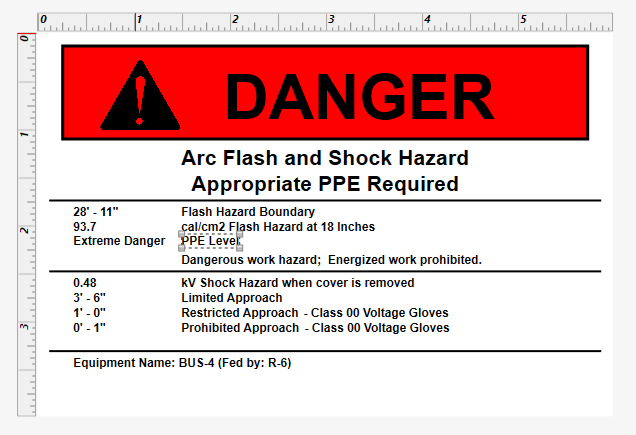
Figure 1: Label Example
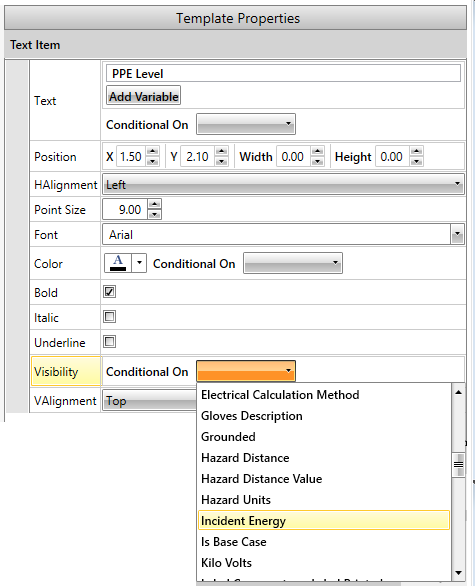
Figure 2: Select Visibility Condition

Figure 3: Set Visibility Condition
More Information
| Arc Flash Hazard Analysis | |
| Label Designer |

|