Displaying Different Text Based off a Condition
Many of the label variables help to ensure that a label appears correctly based on the information in the Arc Flash Hazard Report, but there are times when the label needs to behave differently under conditions that are not already addressed. This example illustrates how to set up a text field where the text which is displayed depends on some condition of a variable from the Arc Flash Hazard Report.
In this example, the program displays either “Danger” or “Warning” depending upon the value of Incident Energy.
While this example changes the text based off of a condition, you can also change the colors of text, lines, rectangles and ellipses using this method.
- In the Label Designer, select the Standard 4x6 multi-color label-2018 and then click Start Edit in the toolbar.
- Click Insert Text in the toolbar. This inserts a text item with the text “Replace Text” near the top left of the drawing panel. Drag this text item to the bottom right corner of the label template as shown here.
- In the Text area of the Text Item properties, next to Conditional On, select the variable Incident Energy.
- Specify the comparison for Incident Energy to be greater than or equal >=.
- For the first condition, set the comparison to 40, and set the text to DANGER as shown here.
- Under this condition, this text item will display the text “DANGER” if the incident energy is greater than or equal to 40 cal/cm2. In our case, we want it to say “WARNING” under all other conditions, so we set the default text to WARNING.
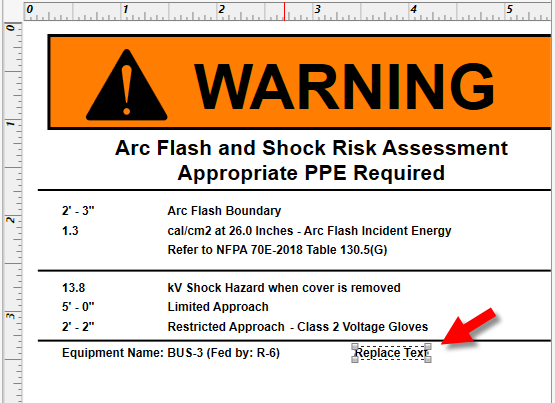
Figure 1: Inserting Text
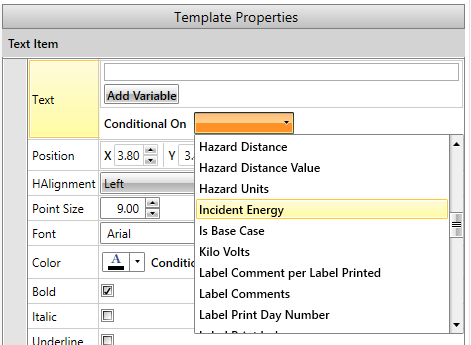
Figure 2: Selecting a Text Condition
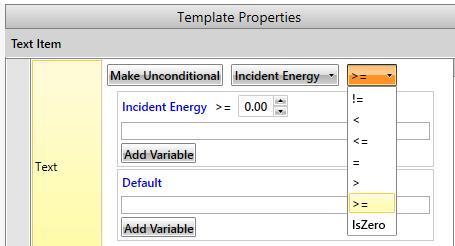
Figure 3: Setting the Condition Comparison Method
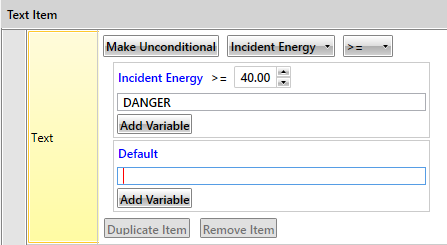
Figure 4: Setting the Condition Comparison Value
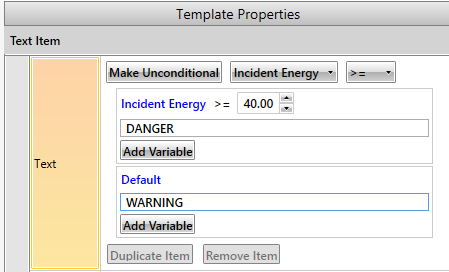
Figure 5: Setting the Default Text
- Test the new condition on different devices to ensure that the correct text displays under the desired circumstances.
- Click Save Edits As on the toolbar to save your new template.
More Information
| Arc Flash Hazard Analysis | |
| Label Designer |

|