Inserting a Variable from the Arc Flash Hazard Report
This example illustrates how to insert a variable from the Arc Flash Hazard Report into a label template.
- In the label designer, select the Standard 4x6 multi-color label-2018 and then click Start Edit in the toolbar.
- Click Insert Text
 in the toolbar. This inserts a text item with the text “Replace Text” near the top left of the drawing panel. Drag this text item to the bottom right corner of the label template as shown here.
in the toolbar. This inserts a text item with the text “Replace Text” near the top left of the drawing panel. Drag this text item to the bottom right corner of the label template as shown here. - On the right side of the screen, locate the Text Item properties, delete the words “Replace Text,” and click Add Variable. This adds a variable field to the displayed text, and defaults to the PPE variable.
- Select the green PPE variable. Change the variable by selecting Scenario Name from the list. Unless you are using scenarios, the main scenario name “Base Case” is displayed on the label.
- Click Save Edits As on the toolbar to save your new template.
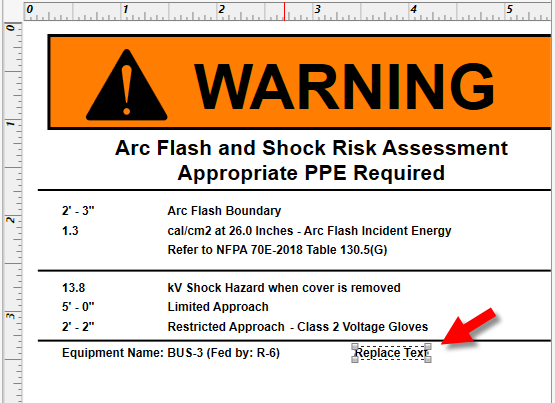
Figure 1: Label Example - Insert Text
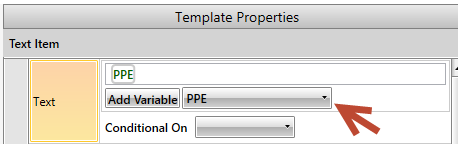
Figure 2: Add Variable
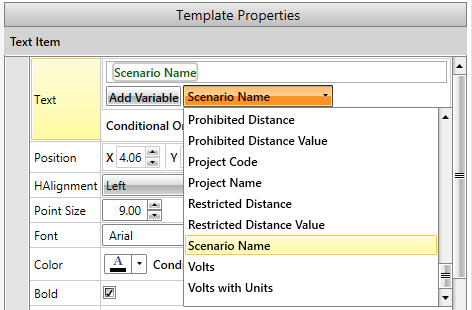
Figure 3: Change Variable to Scenario Name
More Information
| Arc Flash Hazard Analysis | |
| Label Designer |

|