Printing Arc Flash Labels
You can print arc flash labels after you perform an arc flash analysis in the Short Circuit focus and create an Arc Flash Hazard report.
Note: Ensure the Arc Flash Spreadsheet check box is selected in SC Options > Arc Flash Hazard under Create Report.
To print the arc flash labels:
- From the Arc Flash Hazard report, you can preview and print the labels from two different paths:
- Using the Label toolbar button:
- Clicking Label displays the label preview window with all of the devices in the arc flash hazard report.
- Clicking the arrow below Label provides different options of what to print, including printing only the selected labels.
- Using the right-click context menu while viewing the Arc Flash Hazard report:
- After selecting to print labels, the label Print Preview window is displayed. From this window you can select which label template you want to use when printing your labels, and select a page layout that matches your label stock. Each label template is slightly different and includes fields from the Arc Flash Hazard Report.
- If needed, click Page Settings to adjust the page layout.
- Click Print to select the printer and send your labels to the printer.
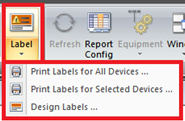
Figure 1: Label Toolbar Options
For the Label button to be available, the Arc Flash Hazard report must be the selected window.
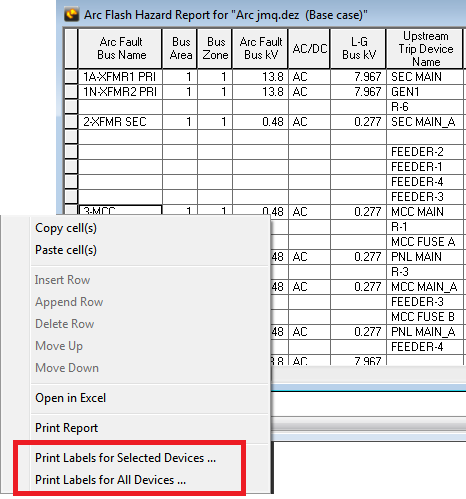
Figure 2: Right-Click Context Menu on the Arc Flash Hazard Report
From the context menu, you can select to print labels for all devices or only for the selected device.
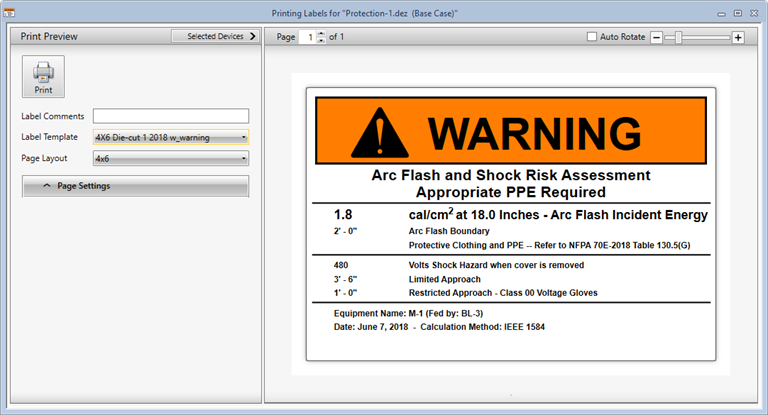
Figure 3: Printing Labels Window
More Information
| Arc Flash Hazard Analysis | |
| Label Print Preview Window |

|