Spreadsheet Results
Viewing
To view the spreadsheet data of the simulation results, select the Data View check box on the Plot tab. You can also right-click on the plot area and select View Data from the context menu. To view all the columns in the spreadsheet, take the pointer over the divider between the plot area and the spreadsheet area, and drag the divider to the right.
Copy to Clipboard
If you have the Copy to Clipboard option selected in Dynamic Stability Options, the spreadsheet data is copied to the clipboard. The data can be pasted to spreadsheet programs like Excel. You can also select the desired cells from the spreadsheet and press CTRL+C.
Note: If you have purchased only the Transient Motor Starting module and not the Dynamic Stability module, your menus and options will reflect the names "Transient Motor Starting" or "TMS" instead of Dynamic Stability.
Format Plot Data
You can format the spreadsheet data by right-clicking on the spreadsheet and selecting Format Data from the context menu. Select the desired column through the Column box and set the spreadsheet column width. You can also change the decimal precision of the values.
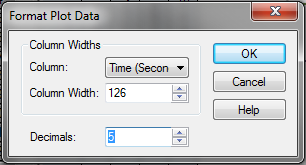
Figure 1: Format Plot Data Dialog Box
More Information
| Dynamic Stability | |
| Dynamic Stability Options |
