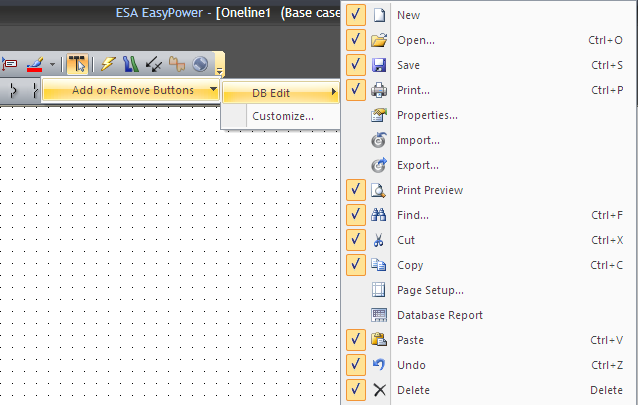
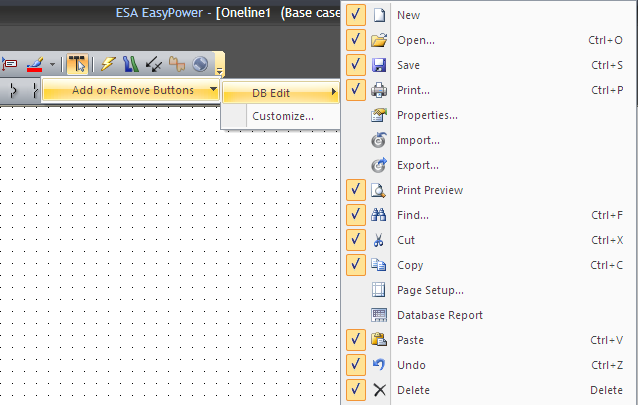
Figure 1: Add or Remove Buttons from Toolbar
If you are using the Toolbar style, you can select which buttons to display on the toolbar. Click the drop-down arrow at the right end of the toolbar, select Add or Remove Buttons, and then select the toolbar name. All the possible buttons are listed. Select or clear the buttons to customize the toolbar.
You can also create your own toolbar. To create a new tool bar, select View > Customize Toolbars > Toolbars, and then click New. Type a name in the Toolbar Name dialog box and click OK. A new blank toolbar is created. Next, on the Commands tab of the Customize dialog box, drag and drop the buttons you want into the new toolbar.
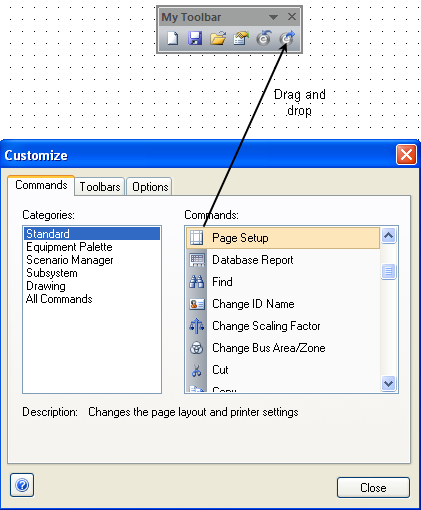
Figure 2: Customizing a New Toolbar
You can also delete unwanted items from your toolbar. To do this, open the Customize dialog box and drag the unwanted button out of the toolbar into the one-line area.
You can insert separators in the toolbar. To do this, drag a button slightly to the left or right. A separator will be inserted. You can remove the separator by moving the button towards it.
Click on Reset to revert the toolbar back to the default settings.
When a toolbar is in view, you can drag it almost anywhere you want on the screen and attach it to the bottom, top or either side of the window. You can even change the shape of the toolbar similar to the way you change the shape of a window. After a toolbar is pulled away from the header, a label appears above the buttons. You can drag the edges of the toolbar to reshape it.
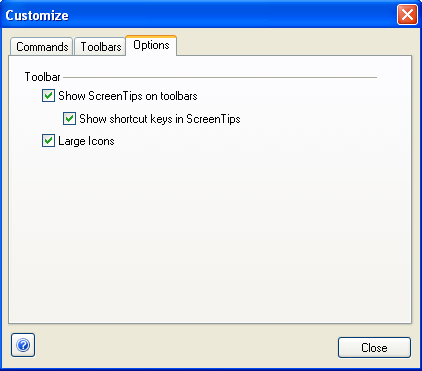
Figure 3: Toolbar Options
You can specify whether the toolbar includes tool tips when you hover over a toolbar item. Tool tips display the name of the button as well as a short Help description.
Shortcut keys are additional commands you can use from the keyboard to start certain features. You can select to have this information in the tooltip.
Use large icons if you want to increase the size of the toolbar icons for better visibility.
| Customizing EasyPower |