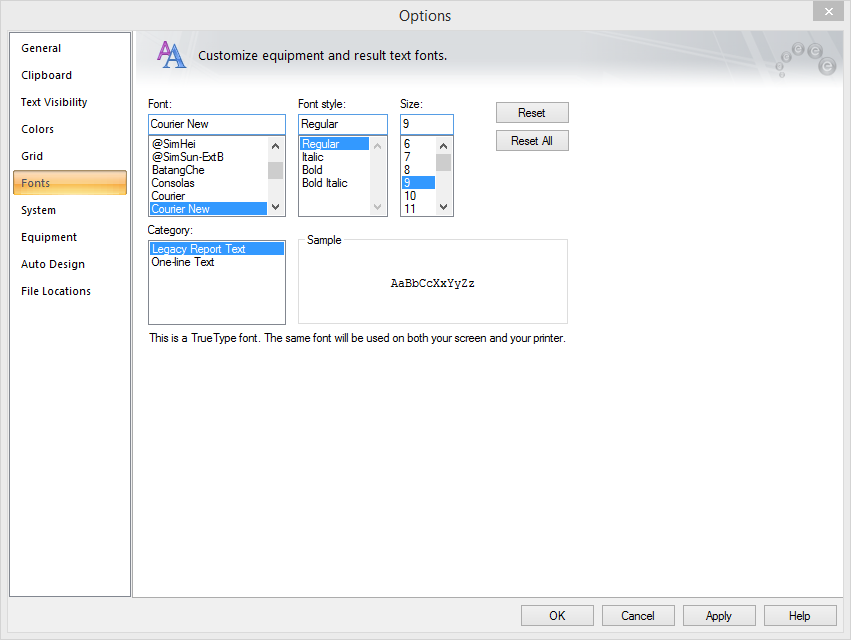
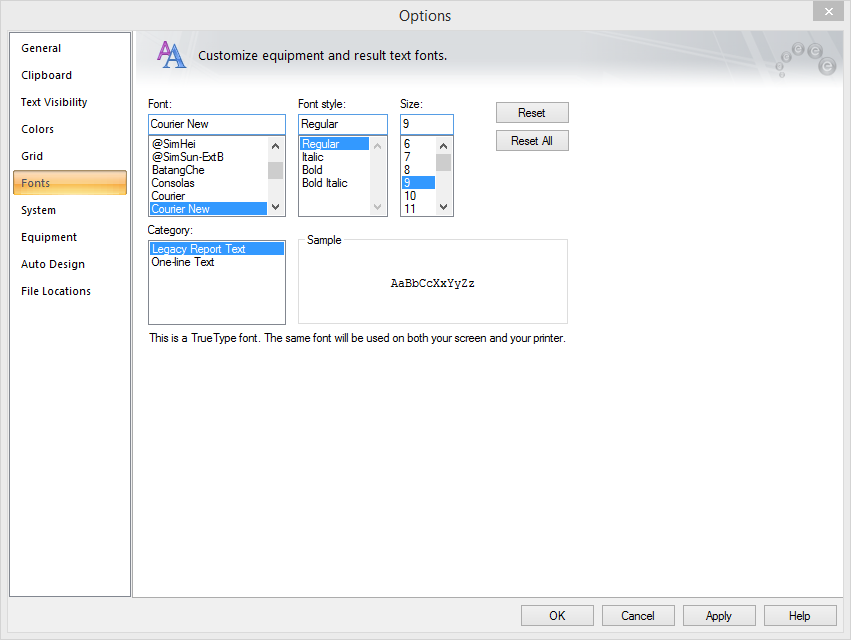
Figure 1: Fonts Tab of Options Dialog Box
Using the Fonts tab of the Options dialog box, you can independently control the font, style, and size for text. The font info is saved with the database, since these choices are often closely associated with the layout of a particular one-line. When you open a new database, the fonts used are those of the last open database.
Legacy Report Text: EasyPower provides several text reports that you can print. This font setting lets you control how they get printed. For example, if you don't mind small text, you can print a large amount of data on just a few pages.
Note that the standard Windows Font dialog box says that selecting a TrueType font will give you the "same font on the screen and printer." For Report windows, this is not true; the screen font is always the same.
One-line: This is text that appears on the one-line diagram, either as ID text or as analysis results. Since an EasyPower one-line is WYSIWYG ("What You See Is What You Get"), the same settings apply to both the screen and printer. Only True Type fonts are available here, since EasyPower uses rotated text. The Size field determines what to use for a print or plot at a scale of exactly 100%. You can specify sizes smaller than what the list shows (which only goes down to 8-points) by typing in a number. For example, type "5" for 5-point text. On some printers, 5-point text is readable.
If your printer uses a stick font, you will get best results with the "Courier New" font.
| Customizing EasyPower | |
| Options |