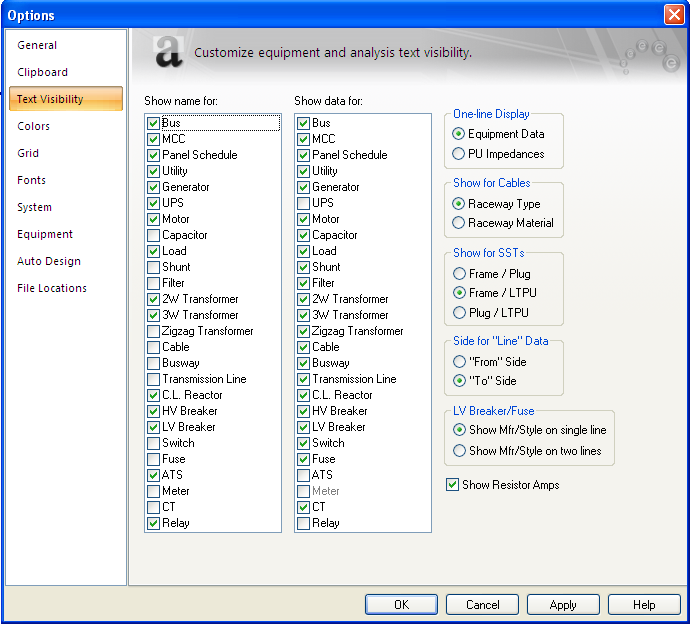
The Text Visibility tab of the Options dialog box lets you select which item types will show ID name text and data text on the one-line. Select the appropriate boxes to view the text you want to see for each equipment item. Your choices are saved from one EasyPower session to the next. They apply to all one-lines, not just the current one.
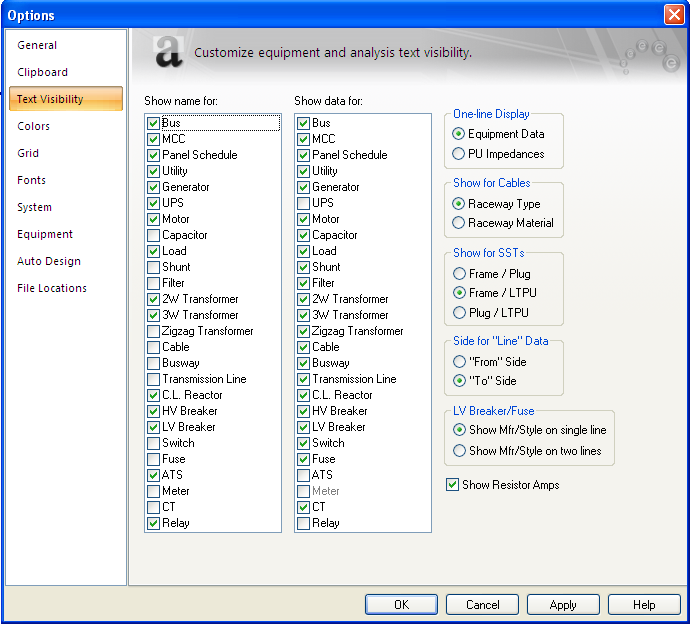
Figure 1: Text Visibility tab of Options Dialog Box
Some choices for line data are:
One-line Display: If you select Equipment Data, EasyPower displays the data for each item that has a check box selected in the Show data for list. Selecting PU Impedances displays the per unit impedance for each item with a check box selected in the Show data for list. Using this feature, you can produce an impedance diagram of your power system. The positive sequence and zero sequence (in parenthesis) impedances are displayed.
Show For Cables: You can determine whether the Raceway Type or the Raceway Material is shown in the cable data text.
Show for SSTs: The text representing circuit breaker rating displays one of the following:
Line Data Text Location: The sides where the data appear are categorized as “From” or “To” based on how you connect the endpoints when creating the line. The “From” side and “To” side of a line can be switched by opening the line dialog and switching the names in the From Bus and To Bus fields. You can also select to have the line data text appear With ID name.
LV Breaker/Fuse: You can select to the show the manufacturer and style data in the same line or on different lines.
Show Resistor Amps: This enables the display of the amp rating of the grounding resistor.
These global settings can be changed for individual equipment items. Select the equipment item(s) you want changed, and then select the Text Visibility (toolbar menu: Edit > Change Text Visibility) to display the following:

Figure 2: Change Text Visibility Dialog Box
The Change Text Visibility command is also available in the context menu activated by a right-mouse click when an item is selected.
| Customizing EasyPower |