 Maximize to fill your screen with the one-line.
Maximize to fill your screen with the one-line.In this tutorial, we show you how to size components using EasyPower’s SmartDesign™ module. SmartDesign™ is an “automated design” tool for sizing switchgear, switchboards, panelboards, panels, MCC’s, conductors, breakers, fuses, and other electrical equipment for NEC compliance.
Note: The SmartDesign™ feature is not available in the Demo version of EasyPower.
Before using SmartDesign™, you need to completely model an entire system including motors and loads. A sample one-line has been created for this tutorial.
To start, open the SmartDesign-1.dez file in your Samples directory. Click
 Maximize to fill your screen with the one-line.
Maximize to fill your screen with the one-line.
 Auto Design in the ribbon.
Auto Design in the ribbon.
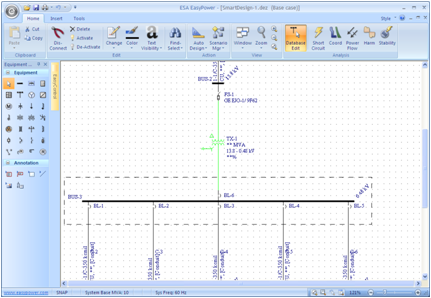
Figure 1: Auto Design One-line
 Window, and then select Auto Design Report for [drive]:\...\SmartDesign-1.dez.
Window, and then select Auto Design Report for [drive]:\...\SmartDesign-1.dez.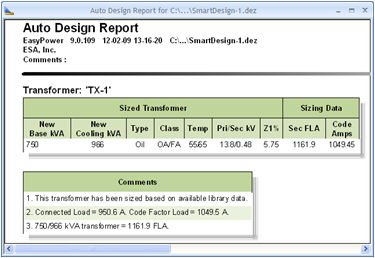
Figure 2: Auto Design Report
 Auto Design in the ribbon.
Auto Design in the ribbon.
Note: To select multiple equipment items on the one-line, you can down the down the SHIFT key while selecting each piece of equipment or click and hold the left mouse button to drag a box around the equipment items you want to select.
To view the auto design options, click the arrow just below  Auto Design and select
Auto Design and select
 Auto Design Options.
Auto Design Options.
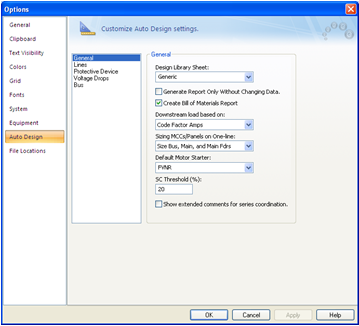
Figure 3: Auto Design Options
In the Auto Design tab of the Options dialog box, you can specify auto design settings for equipment sizing. These changes take effect on all subsequent sizing after closing this dialog box.
There are five different sizing options for MCCs and Panels. The option are selected in the Auto Design Options in the Sizing MCCs/Panels on One-line box, and include:
There are also 3 ways to size the MCC/Panels on the one-line.
 Auto Design from the ribbon. This method uses the selected sizing option in
Auto Design Options under Sizing MCCs/Panels on One-line.
Auto Design from the ribbon. This method uses the selected sizing option in
Auto Design Options under Sizing MCCs/Panels on One-line.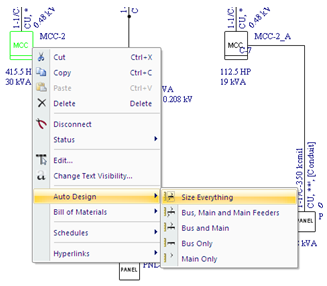
Figure 4: Sizing an MCC on the One-Line Using the Right-Click Context Menu
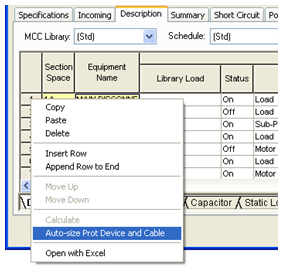
Figure 5: Sizing an Individual Row in the MCC Using the Spreadsheet
EasyPower performs Auto Design based on the Design template in the library. You can modify the design style sheet in the EasyPower Library. The default design style sheet is titled “Generic.” Style sheets can be made for any type of design and using any manufacturer’s equipment.
 EasyPower button and click
EasyPower button and click
 Open Library.
Open Library. 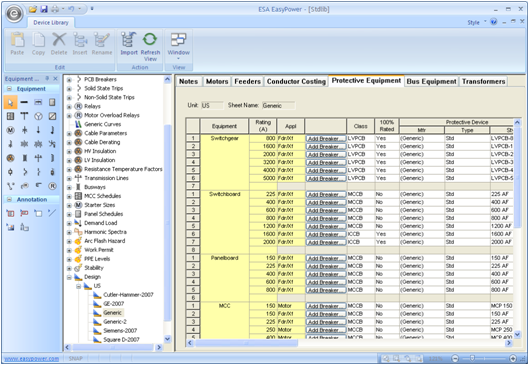
Figure 6: Library Auto Design Sheet showing Protective Equipment Tab
There are 7 tabs for each sheet containing user-definable sizing specifications that you can modify as needed. You can create additional Design Style Sheets for multiple manufacturers, building types, or code zones. Design parameters are determined in Auto Design Options by selecting the appropriate Design Style Sheet.
Refer to the Editing Design Library topic in the EasyPower Help for more information.
A Bill of Materials Report is also created while auto designing, if this report is enabled in Auto Design Options.
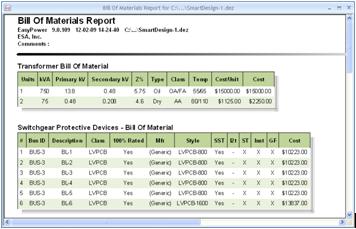
Figure 7: Bill of Materials Report
This has been a brief overview of EasyPower’s Auto Design feature. The EasyPower User Manual and Help system cover these and other topics in greater depth.