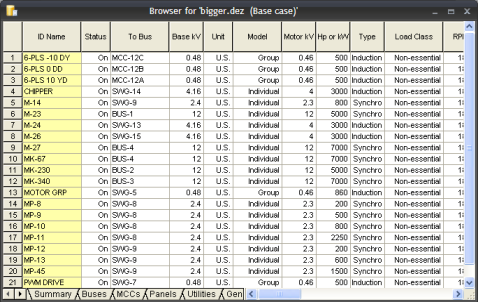
EasyPower gives you the ability to access the database by means of a spreadsheet browser or report. This lets you:
The following figure shows an example of the database browser:
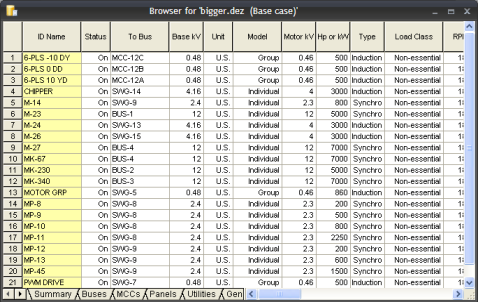
Figure 1: Database Browser
To open this spreadsheet report (or database browser), while in the Database Edit focus, click the  EasyPower button and click Database Browser (toolbar menu: File > Database Browser).
EasyPower button and click Database Browser (toolbar menu: File > Database Browser).
This a report showing the data of the all the items in the one-line. The equipment types are divided into separate tabs. The first tab provides a summary of all the equipment items currently in the system. The other tabs separate the database items by equipment type.
Typically, all equipment items in the database are listed in the database report. However, you can filter the items in the report by selecting only the desired items on the one-line before opening the database browser. Only the selected one-line items are shown in the report.
Tip: Use the EasyPower one-line query function to select which equipment items display in the database report. See Querying to Select for more information.
With the database browser in view, click  Find to search for text in the browser spreadsheet.
Find to search for text in the browser spreadsheet.
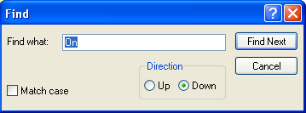
Figure 2: Find Dialog Box in the Database Browser
This only searches text in the same column as the currently selected spreadsheet cell. Use this feature to find individual equipment items if at least part of the ID name is known.
The Database Report provides the same information as the Database Browser, but displays it in an HTML report with all of the equipment tables appearing in the same window.
To view the Database Report, while in the Database Edit focus, click the  EasyPower button, and then click Database > Database Report (toolbar menu: File > Database Report).
EasyPower button, and then click Database > Database Report (toolbar menu: File > Database Report).
An example of the Database Report is shown below:

Figure 3: Database Report
The database browser is compatible with other standard spreadsheets. You can copy cells from the EasyPower database spreadsheet and paste them into programs such as Microsoft Access or Excel. From these external programs, the EasyPower database information can be converted to other database formats.
Note: You can also export the entire database to a comma delimited (CSV) format using the  EasyPower button > Export Database option (toolbar menu: File > Export > Export Database).
EasyPower button > Export Database option (toolbar menu: File > Export > Export Database).
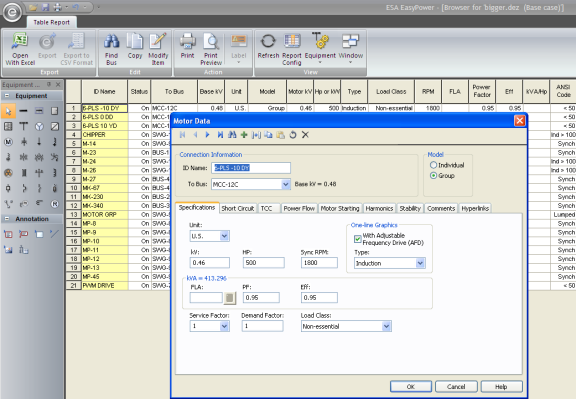
Figure 4: Database Report Browser with Open Motor Data Dialog
Double-clicking on a row in the browser spreadsheet displays the database dialog box for the selected item. In the figure above, the row for motor “M-14” was double-clicked. You can modify the database information and then click OK to see your changes reflected in the browser.
You can configure database reports to display only the columns you want to see. This helps you to keep your reports concise. You can create multiple configurations.
To configure the database reports:
 Report Config (toolbar menu: View > Configurations).
Report Config (toolbar menu: View > Configurations).
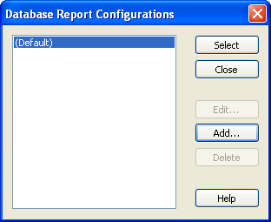
Figure 5: Database Report Configurations Dialog Box
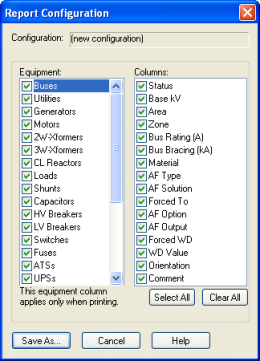
Figure 6: Report Configuration Dialog Box
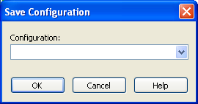
Figure 7: Save Configuration Dialog Box
After the configuration is created, you can select it to display the database reports in that configuration.
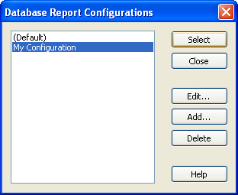
Figure 8: Select a Database Report Configuration
After configurations are created, you can edit or delete them.
Additional functions are available while viewing the database browser, including:
 Print .
Print . Open With Excel. This creates a copy of the selected tab information in an Excel worksheet.
Open With Excel. This creates a copy of the selected tab information in an Excel worksheet. Note: Changes you make to the Excel spreadsheet occur only in the spreadsheet and are not written back to EasyPower.
While viewing the database report, you can also:
 Export to Excel. This creates a copy of the selected report information in an Excel worksheet.
Export to Excel. This creates a copy of the selected report information in an Excel worksheet. | Making One‑line Diagrams | |
| Database Technical Reference |