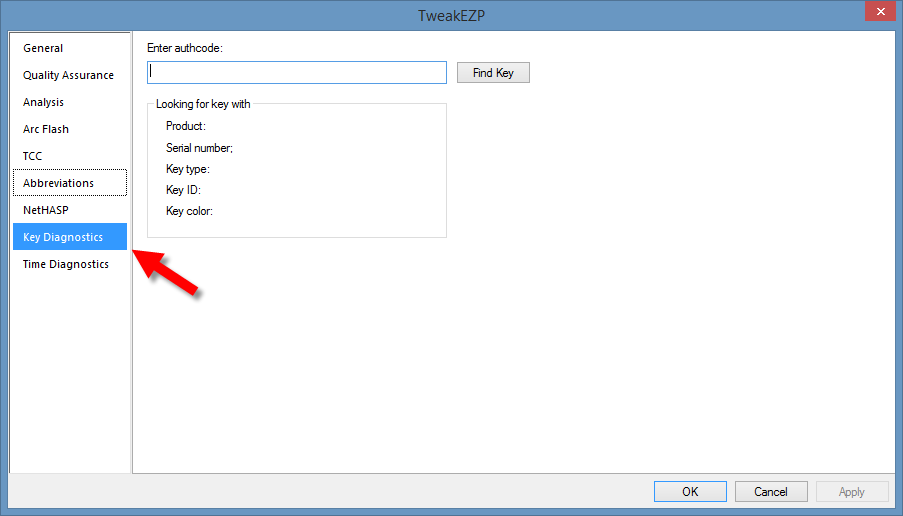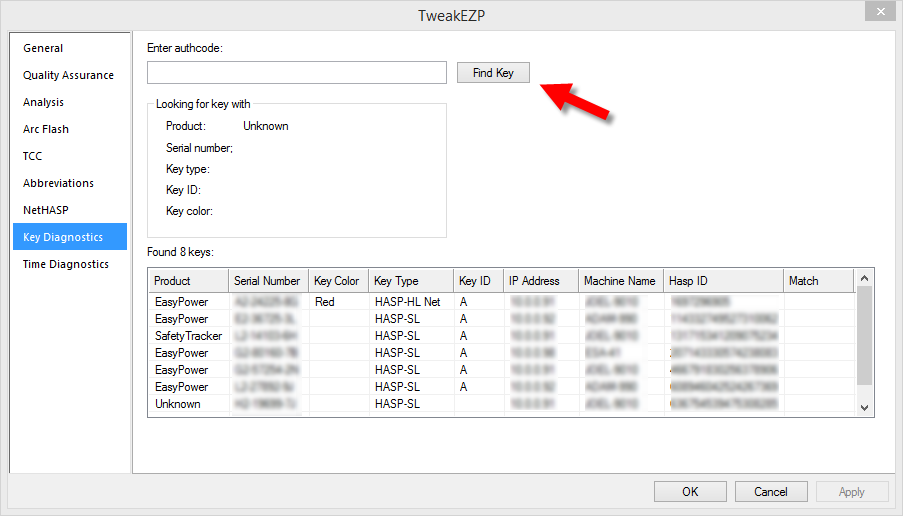Identifying Serial Numbers for a License Key
A license administrator may need to know the serial number that is associated with a particular license key. The Sentinel Admin Control Center only displays the key ID. To view this information for EasyPower 9.7 products, use the TweakEZP 9.7 utility.
TweakEzp 9.7 Utility
A copy of the TweakEzp 9.7 utility is available on the EasyPower installation CD in the Tools directory.
Important: Save the utility to the following location on your local computer: C:\Program Files (x86)\EasyPower 9.7. The utility must be in this directory to function correctly.
Downloading the TweakEzp 9.7 Utility
If you do not have access to the installation CD, you can download a copy of the utility from the EasyPower website. You will need your EasyPower serial number to download the utility.
Note: You can find the serial number by clicking the EasyPower button in the upper-right corner of the software and then clicking About EasyPower.
The TweakEzp 9.7 utility is available at: http://www.easypower.com/support_updates_login.php.
You will find the TweakEzp 9.7 program on the Product Updates page under Utilities. Save the utility to the C:\Program Files (x86)\EasyPower 9.7 directory.
Using the TweakEzp 9.7 Utility to View Keys and Their Associated Serial Numbers
To view license keys and serial numbers in TweakEZP:
- Open Windows Explorer and browse to C:\Program Files (x86)\EasyPower 9.7.
- Double-click TweakEzp.exe.
- Select your product (for example, EasyPower), and then click OK.
- Click Key Diagnostics.
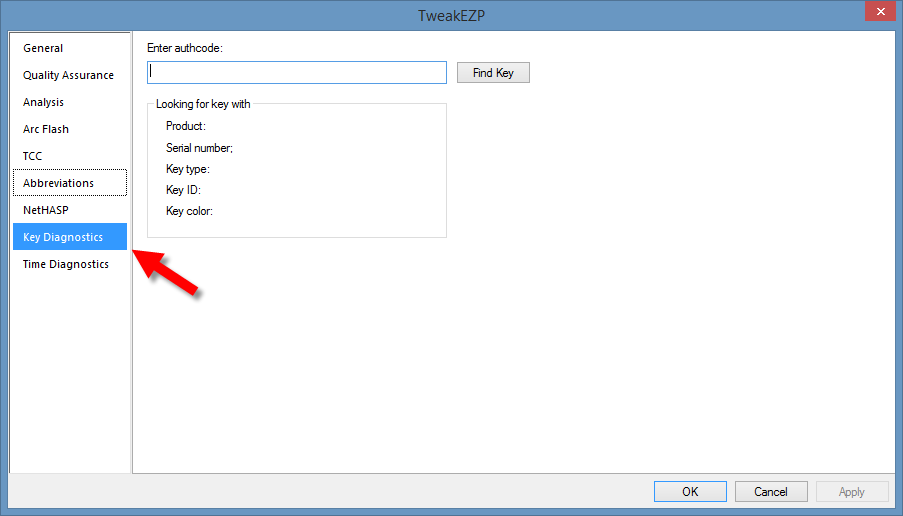
Figure 1: TweakEZP - Key Diagnostics Tab
- Click Find Key. You do not need to enter an authcode. The utility displays a list of keys, along with pertinent information of each.
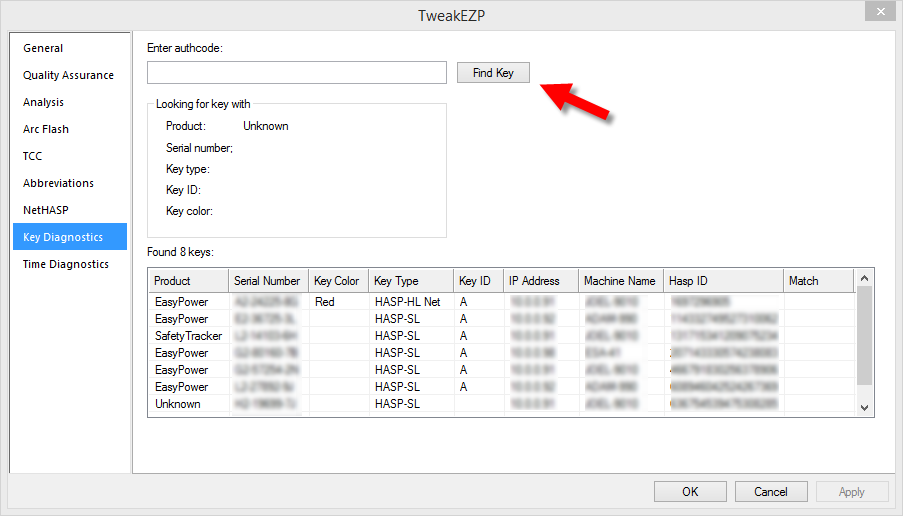
Figure 2: TweakEZP - Find Key
The Hasp ID column matches the Key ID column shown in the Sentinel Admin Control Center. Use this information to determine which serial numbers go with each key ID.
- Click Cancel when you are finished viewing the key information.
More Information