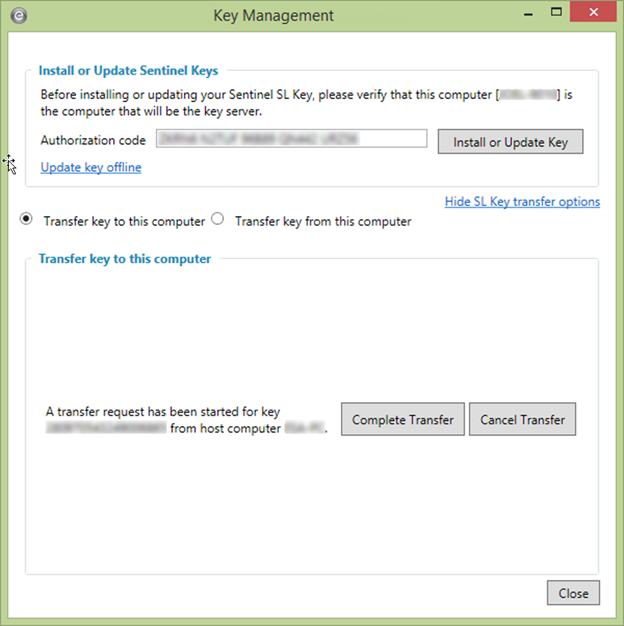
Figure 1: EasyPower Key Management Dialog Box
Perform an online transfer as described below. The process starts at the recipient computer, the key is transferred from the host computer, and then the process is finished at the recipient computer.
Note: If you don’t see the key in the list, follow the steps described in Sentinel Admin Control Center Configuration.
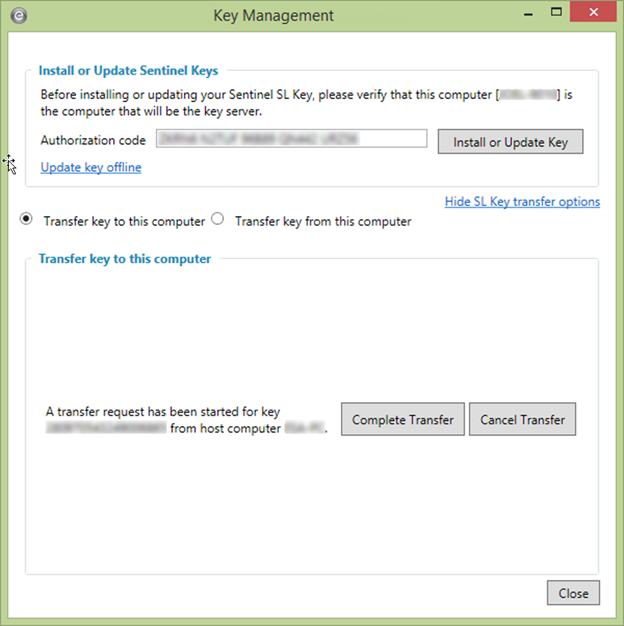
Figure 1: EasyPower Key Management Dialog Box
Note: At this point, you can click Cancel Transfer to cancel the process.
The transfer needs to be accepted on the host computer to complete the transfer.
Note: After the transfer has been accepted, the SL key will no longer be usable on this computer. The transfer must be completed on the recipient computer for the key to be usable again.
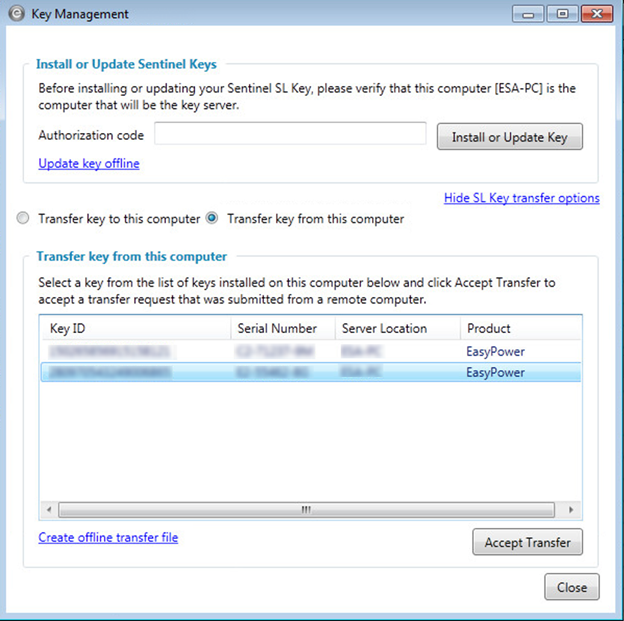
Figure 2: Transfer Key Options
To complete the transfer:
Note: It can take up to a minute before the key transfers successfully. If you attempt to complete and get repeated errors, close and reopen the Key Management utility, and try again.
| Key Management Utility | |
| Installing or Updating a Key | |
| Sentinel Admin Control Center Configuration |

|