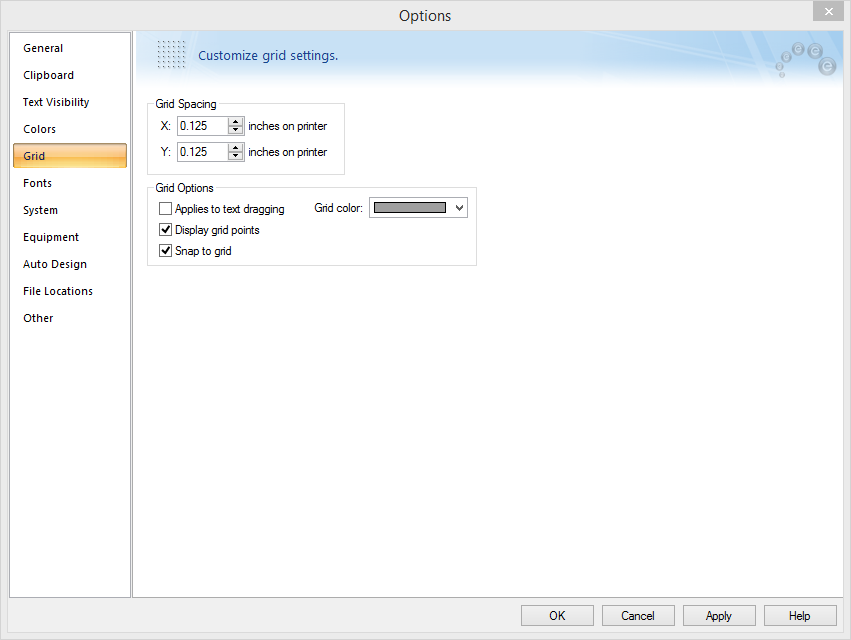
Figure 1: Grid Settings
EasyPower includes a grid that helps you line up your one-line graphics. For this tutorial, we will keep that grid visible. While inserting or moving items on the one-line, the items snap to the grid points. Leaving the Snap to grid feature on helps to avoid jogs in the lines and makes the drawing look better.
Click Tools > Options > Grid.
Note: In these instructions, a phrase like "click Tools > Options > Grid" means to first select the Tools ribbon, then click the Options button, and then click the Grid tab.
This displays the grid options as shown below. Select the Display grid points check box as shown, and then click OK. This option causes grid points to appear in the one-line.
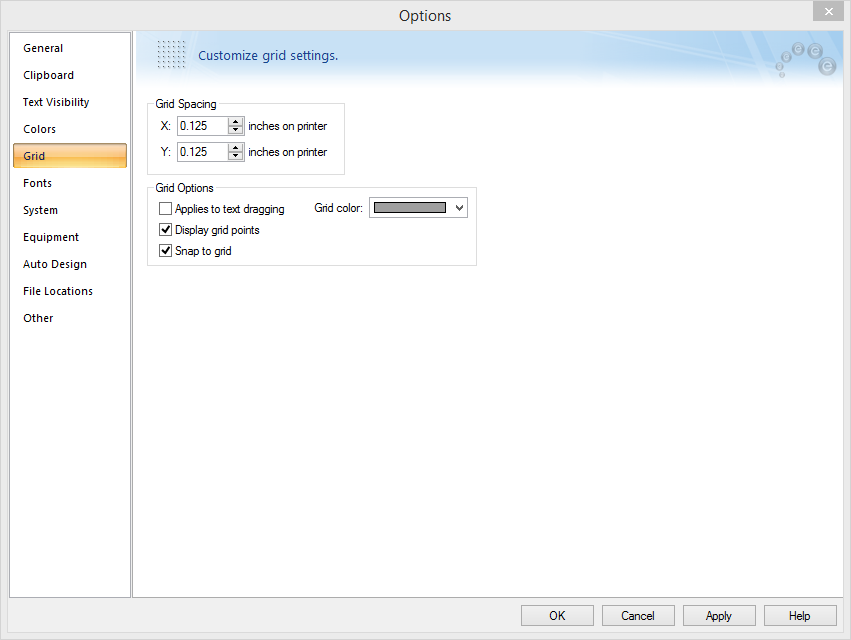
Figure 1: Grid Settings
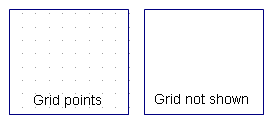
Figure 2: Grid Points
The Options button on the ribbon also has a pull-down arrow which provides a shortcut to the Show Grid command.
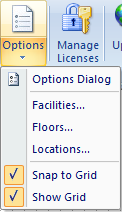
Figure 3: Show Grid Option
| EasyPower Focus | |
| Place Buses on the One-line |

|