 Change, and then clicking
Change, and then clicking  Scaling Factor.
Scaling Factor. You can modify the scaling factor for motors and loads by selecting them on the one-line, clicking  Change, and then clicking
Change, and then clicking  Scaling Factor.
Scaling Factor.
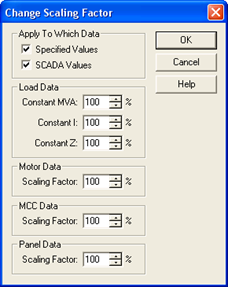
Figure 1: Change Scaling Factor Dialog Box
Select a percent value between 0% and 200% in one or more of the scaling fields to get a change in the corresponding fields of the selected items. Leave the percentage at 100% if you do not want to change the scaling factor for an item.
Note: In the Power Flow focus, a similar dialog box is used except the title is Temporarily Change Scaling factor and the Connected field is omitted.
| Option | Description |
|---|---|
| Specified Values | When selected, this enables changes to the non-SCADA Scaling Factor fields in motors and loads and to the Connected field in motors. The Connected field is always classified as a specified value. |
| SCADA Values | When selected, this enables changes to the SCADA Scaling Factor fields in motors and loads. |
| Load Data - Constant kVA | Changes the Constant kVA scaling factor to this value in the selected loads. |
| Load Data - Constant I | Changes the Constant I scaling factor to this value in the selected loads. |
| Load Data - Constant Z | Changes Constant Z scaling factor to this value in the selected loads. |
| Motor Data - Scaling Factor | Changes the Scaling Factor field to this value in the selected motors. |
| Motor Data - Connected | Changes the Connected field to this value in the selected motors. |
| MCC Data - Scaling Factor | Changes the Scaling Factor field to this value in the selected MCCs. |
| Panel Data - Scaling Factor | Changes the Scaling Factor field to this value in the selected panel schedules. |
In the Database Edit or the Power Flow focus, you can change the scaling factor of motors and loads globally. To do this, select the items on the one-line, click  Change, and then click
Change, and then click  Scaling Factor. This enables you to quickly modify the amount of running motors in motor groups so the load flow analysis can closely resemble different real-life conditions.
Scaling Factor. This enables you to quickly modify the amount of running motors in motor groups so the load flow analysis can closely resemble different real-life conditions.
Global factor changes made in the Power Flow focus are only temporary and are not saved with the database. However, global scaling factor changes made in the Database Edit focus are saved with the database.
 Change and then click
Change and then click  Scaling Factor.
Scaling Factor. Change Scaling Factor.
Change Scaling Factor.| Making One‑line Diagrams | |
| Power Flow Analysis |

|