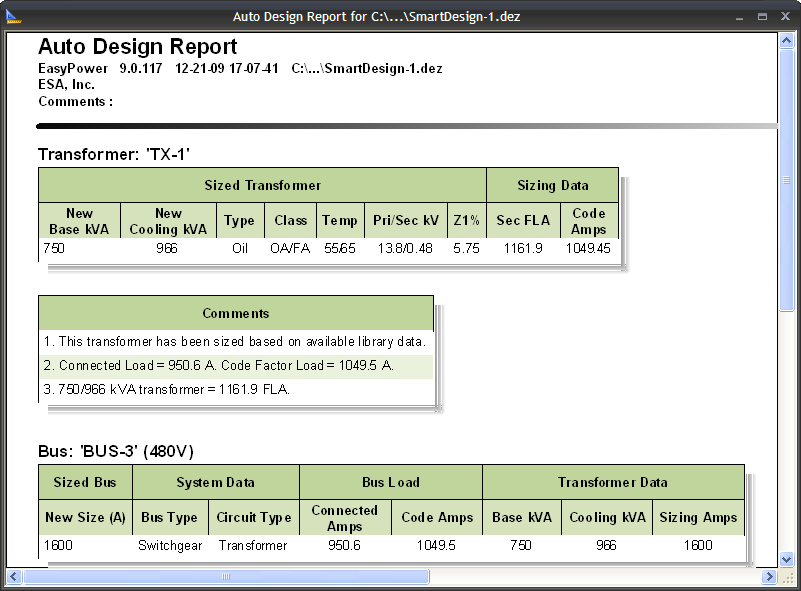
Figure 1: Auto Design Report
The Auto Design report shows, in report format, the new equipment size and why that size was chosen. The Auto Design report is automatically created each time Auto Design is run. The report automatically becomes the active window. An example of an Auto Design report is shown below.
The structure of the report is similar for all sized equipment. Each piece of equipment sized during the Auto Design process is included in the Auto Design Report and has a header with the equipment type and name, followed by two tables: a settings table and comments list table.
The settings table shows details as to how the specified equipment was sized. The right side of each table shows the new equipment size. Also included in the report is the bus and circuit type. The rest of the table contains information used to determine the sizing amps. Depending on the type of circuit the sized equipment is a part of, the information used to determine the sizing current amps may include load current calculation used, breaker size or transformer kVA.
The comments table lists any information that was used to size the equipment. This may include other dependent equipment, NEC codes, or many other reasons. Comments in gold font are warnings and red font are violations.
Warnings and violations need to be reviewed and addressed. It is advisable that you completely review each table in each Auto Design Report you create to make sure all results are accurate and meet your design criteria.
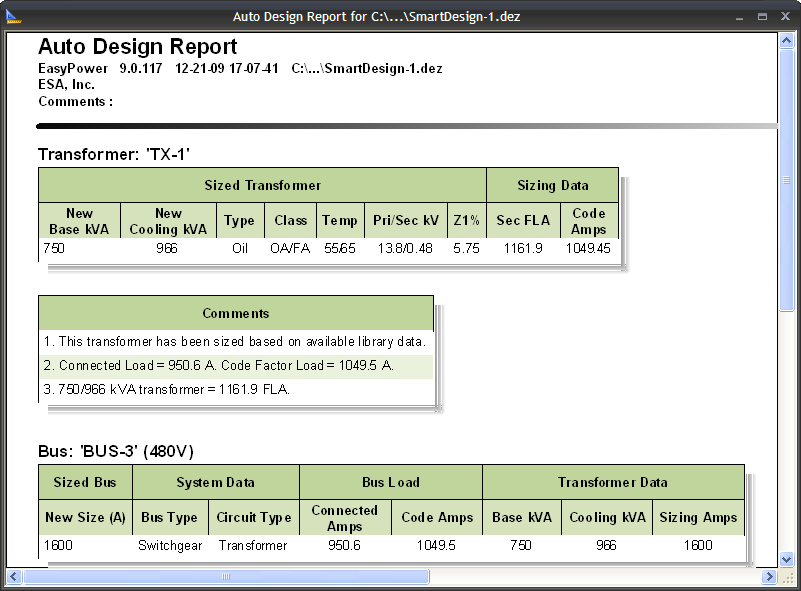
Figure 1: Auto Design Report
After the Auto Design Report is created, you can do a number of things with it. You can print it directly from EasyPower, copy it directly to your report, or save it as an HTML file.
 Print from the ribbon.
Print from the ribbon. EasyPower button and select Save.
EasyPower button and select Save. You can also copy portions of Auto Design Report to Word or Excel. To copy, first select the cells you would like to copy. Then right-click on the report and select Copy. Open the appropriate program and paste the copied items.
Bill of Materials creates an item-by-item list of costs for all selected low voltage equipment, and determines the total equipment cost. The equipment in the Bill of Materials includes bus equipment such as Switchgear, MCCs and Panels, protective devices, cables and motors.
Bill of Materials can be run for your entire low voltage system or just a select group of equipment. To perform a Bill of Materials, select all the equipment you want to include in the Bill of Materials. To select a group of items, either highlight the items by drawing a box around them or holding the SHIFT key while selecting individual items. After selecting the items, click the arrow below  Auto Design and select Bill of Materials. This creates a Bill of Materials report.
Auto Design and select Bill of Materials. This creates a Bill of Materials report.
You can also show the Bill of Materials report during the Auto Design process by selecting the Create Bill of Materials Report check box in Tools > Options > Auto Design in the General section.
The Bill of Materials equipment costs are shown in the Bill of Materials report. The report is automatically created when Bill of Materials is run.
The Bill of Material Report consists of a group of tables organized by equipment type. The different equipment tables are Transformers, Protective devices grouped by bus equipment type, Bus equipment type, and Cables. The Transformer and Cable Bill of Material tables combine all similar equipment and gives a total cost based on number of units or total cost for all similar conductors. For Bus Equipment and Protective devices, each piece of equipment will be found as a line item, with Bus name or protective device name specified along with the individual cost of the item.
The Cable Bill of Materials section includes Phase Conductor, Ground Conductor and Conduit tables. Additional tables are created for different voltage levels for Phase and Ground conductor tables.
The total equipment cost is shown at the bottom of the Bill of Materials Report.
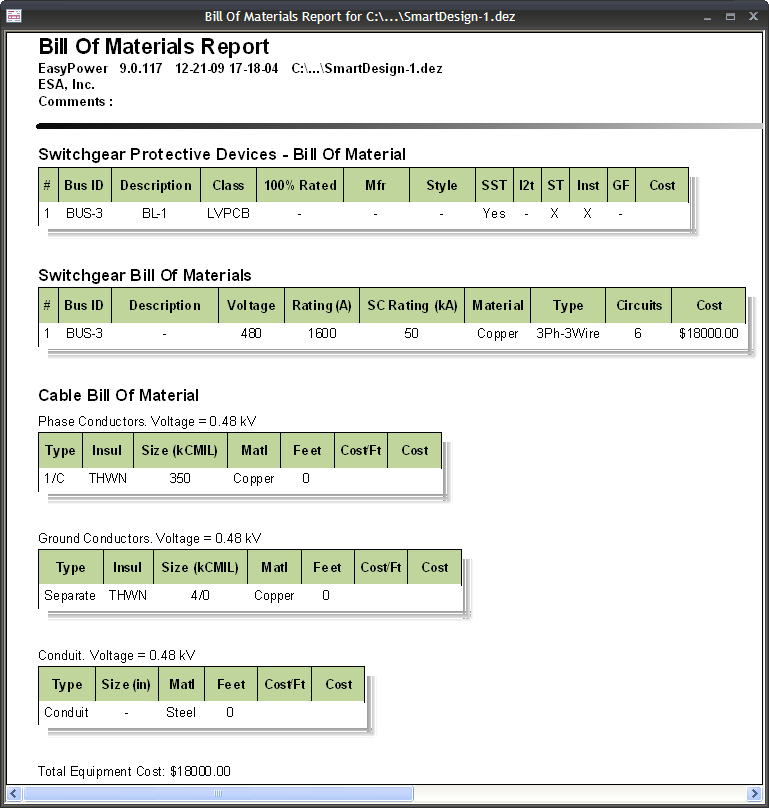
Figure 2: Bill of Materials Report
After the Bill of Materials Report is created, you can perform the same actions for output as described in Auto Design Report Output Options.
The costs for all equipment are set in the Design library. To open the library, while in the Database Edit focus, click the  EasyPower button, and select Open Library. Select the Stdlib.mdb file or your custom library. The Generic design template is found in the section Design > US > Generic.
EasyPower button, and select Open Library. Select the Stdlib.mdb file or your custom library. The Generic design template is found in the section Design > US > Generic.
Under the Motors, Conductor Costing, Protective Equipment, Bus Equipment, and Transformers tabs are columns to enter unit costs or costs per foot. Typical equipment costs have been entered for you in the Generic library. As you finish your design and start looking into purchasing equipment, you will want to replace these estimated costs with actual equipment costs. Conductor and conduit costs are entered into the library as cost per foot. The program then calculates the total conductor or conduit cost by multiplying the conductor length by the cost per foot.
For a more detailed look at the Design Library, see Design Library.
| Auto Design | |
| Auto Design Options | |
| Design Library |

|