You are here: Tutorials > IEC Short Circuit Analysis
Tutorial - IEC Short Circuit Analysis
In this tutorial, you will be shown how to use several of EasyPower’s IEC short circuit analysis features.
IEC Option
To run IEC short circuit analysis, you must set the IEC option.
- Open the Simple.dez file in your Samples directory. Click
 Maximize in the one-line window to fill the session window with the one-line.
Maximize in the one-line window to fill the session window with the one-line.
- Click
Tools in the ribbon, click
 Options, and then click the
System tab. Select the following:
Options, and then click the
System tab. Select the following:
- Frequency: 50 or 60 Hertz.
- SC Calculation Method: Set this to IEC.
- Units: You can change this to Metric (optional).
- Symbols: You can set this to IEC (optional).
Click OK to save your changes.
- Click the Home ribbon and click
 Short Circuit. The ribbon now contains buttons that you can use in your short circuit
calculations.
Short Circuit. The ribbon now contains buttons that you can use in your short circuit
calculations.
Calculating Fault Currents
Double-click on BUS-3. The bus color changes to light blue and displays fault currents in symmetrical kilo-amps. As shown in
the figure below, the motor contributes 1.139 kA and the cable, 4.734 kA to the fault. The total bus fault current, shown at a
forty-five degree angle, is 5.873 kA.
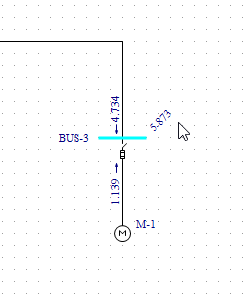
Figure 1: Momentary Short Circuit Fault
There are several different methods to fault buses while in the Short Circuit focus:
- Double-click on a bus.
- Select a bus or multiple buses (so they turn green) and click
 Fault Bus(es).
Fault Bus(es).
Note: To select a single bus, click on it. To select multiple buses, click on each bus while holding
down the
SHIFT key.
- Click
 Fault Bus(es) without selecting any buses. This runs a batch fault on all the buses in your
system.
Fault Bus(es) without selecting any buses. This runs a batch fault on all the buses in your
system.
Changing the IEC Standard Time Interval
The following currents can be calculated in EasyPower:
- Initial (Momentary) current: This is the first cycle current. To display results for this current click
 Momentary in the Short Circuit ribbon.
Momentary in the Short Circuit ribbon.
- Breaking currents for 0.02 seconds, 0.05 seconds, 0.1 seconds and >0.25 seconds: To display these values, select the
corresponding buttons from the ribbon.
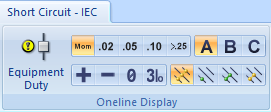
Figure 2: IEC Short Circuit Ribbon - Intervals
You can view up to 3 types of fault current values by time interval. You can also view fault currents in various forms, such
as by phase current values (A, B, C) or their symmetrical component values (positive sequence, negative sequence or 3 times the
zero sequence). In the figure below, notice the motor current contribution decays with the time intervals momentary, 0.05, and >0.25 selected.
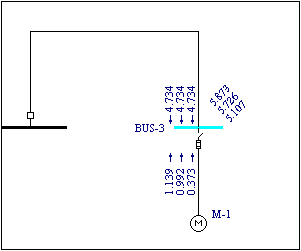
Figure 3: Initial, 0.05s and >0.25s Currents
Unsymmetrical Faults
The currents calculated to this point have been 3-phase fault currents. EasyPower also calculates unsymmetrical faults.
According to convention, single line-to-ground fault calculations assume the A-phase is faulted. For double line-to-ground and
line-to-line faults, the convention is to fault phases B and C.
Single Line-to-Ground Faults
- Click
 Line to Ground. The green dot represents ground fault. When this button is selected, all
subsequent faults will be single line-to-ground faults.
Line to Ground. The green dot represents ground fault. When this button is selected, all
subsequent faults will be single line-to-ground faults.
- Click
 Momentary
Momentary
- Fault BUS-3 again. The currents will show zero (see figure below). This is because the transformer (delta-delta connection
type) and motor are not grounded. By default, EasyPower displays A-phase currents.
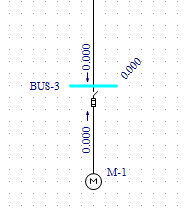
Figure 4: Single Line-to-Ground Fault
Double Line-to-Ground Faults
- Click
 Double Line to Ground. The green dots represents ground fault.
Double Line to Ground. The green dots represents ground fault.
- A message will appear. Answer
Yes to fault the B-phase line rather than the A-phase. All faults will now be double line-to-ground faults.
- Double-click on BUS-3 again. The B-phase double line-to-ground fault currents are displayed (see figure below).
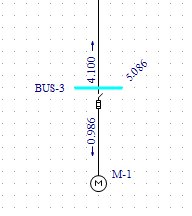
Figure 5: Double Line-to-Ground Fault
Line-to-Line Faults
- Click
 Line to Line. Yellow dots represent phase faults. Faults are now line-to-line
faults.
Line to Line. Yellow dots represent phase faults. Faults are now line-to-line
faults.
- Fault BUS-3 again to display the B-phase line-to-line fault currents (see figure below).
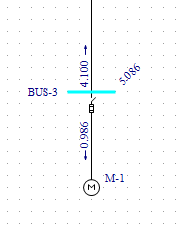
Figure 6: Line-to-Line Fault
Text Reports
- Select
 SC Text Reports from the ribbon.
SC Text Reports from the ribbon.
- Click the Text Output tab, ensure the
Create Short Circuit Report check box is selected, and then click
OK.
- Click
 3-Phase. This returns you to 3-phase fault calculations.
3-Phase. This returns you to 3-phase fault calculations.
- Click
 Fault Bus(es). A text report window is created. You can view this report either by
selecting
IEC Short Circuit Report for (drive):\..\simple.dez (Base case) from the
Window button or by double-clicking on the window icon created in the lower left corner. Your text report will look
similar to that in the figure below.
Fault Bus(es). A text report window is created. You can view this report either by
selecting
IEC Short Circuit Report for (drive):\..\simple.dez (Base case) from the
Window button or by double-clicking on the window icon created in the lower left corner. Your text report will look
similar to that in the figure below.
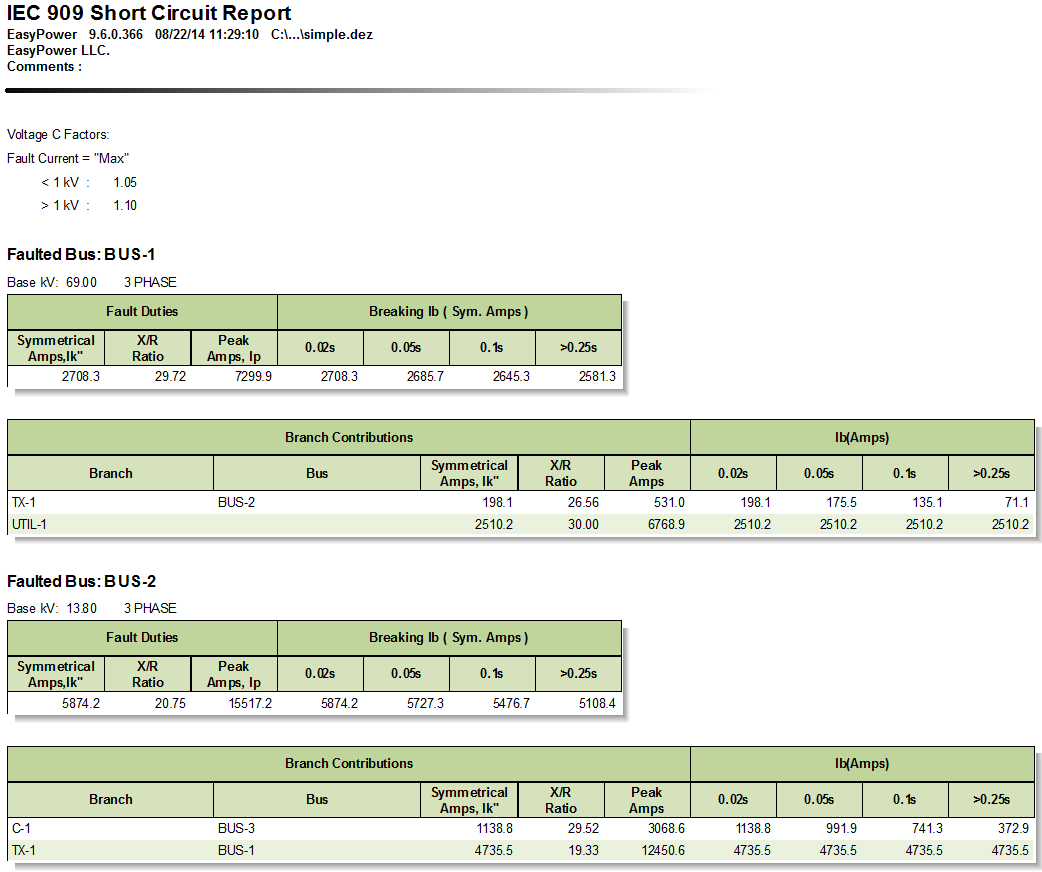
Figure 7: Short Circuit Text Report
- You can return to the one-line by selecting
Simple.dez from the
Window button.
Other Options
Select
 SC Options from the ribbon and click the
One-line Output tab.
SC Options from the ribbon and click the
One-line Output tab.
In this dialog box (shown below) you can also specify
Asymmetrical fault currents or
Symmetrical and
Peak currents to be displayed on the one-line. You can also show fault currents in
Per-Unit or
MVA units, and display the units.
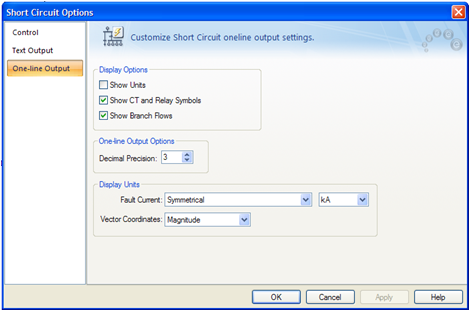
Figure 8: Short Circuit One-line Output Dialog Box.
Conclusion
This has been a brief overview of EasyPower’s short circuit analysis program. The EasyPower Help topics cover this and other features in greater
depth. To open Help, click  in the upper-right corner of the EasyPower window or press F1.
in the upper-right corner of the EasyPower window or press F1.
 Maximize in the one-line window to fill the session window with the one-line.
Maximize in the one-line window to fill the session window with the one-line. Options, and then click the
System tab. Select the following:
Options, and then click the
System tab. Select the following:
 Short Circuit. The ribbon now contains buttons that you can use in your short circuit
calculations.
Short Circuit. The ribbon now contains buttons that you can use in your short circuit
calculations.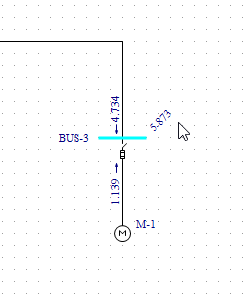


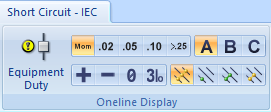
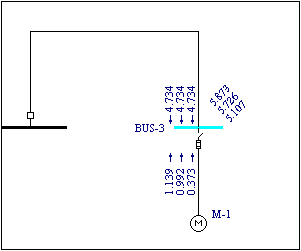

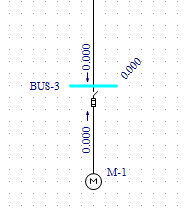

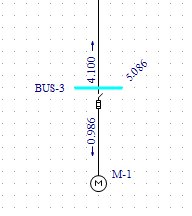

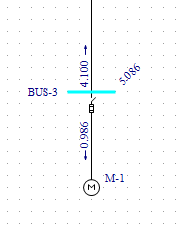


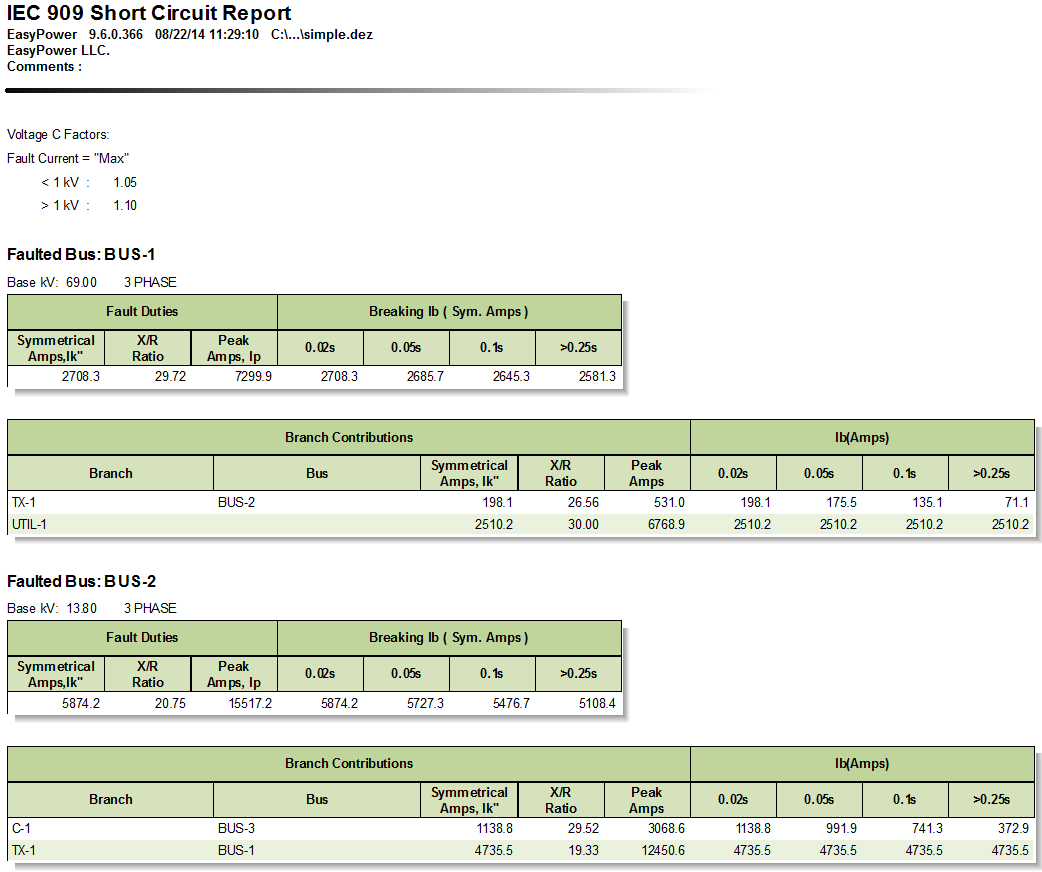

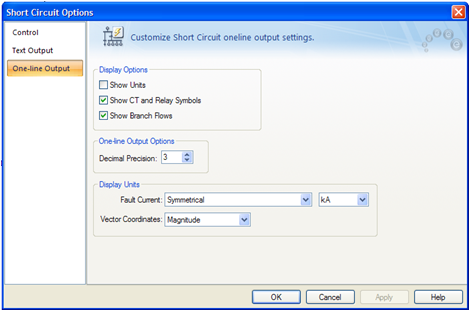
 in the upper-right corner of the
in the upper-right corner of the 