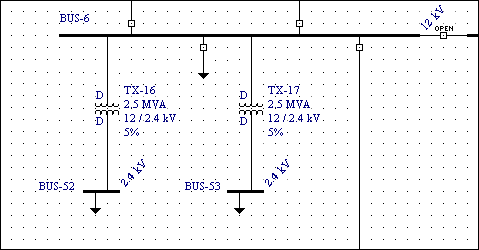
Figure 1: Snap Grid with Visibility Turned On
During the creation or modification of EasyPower one-lines, you may find it helpful to use the built-in snap grid. The grid is similar to graph paper except that instead of showing the grid with intersecting lines, EasyPower marks the imaginary line intersections with small dots on the screen. These dots are called gridpoints.
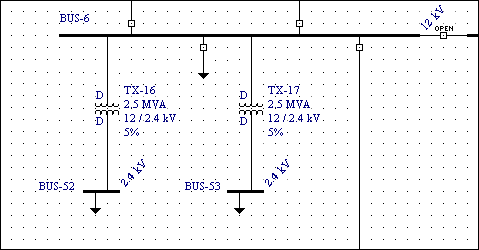
Figure 1: Snap Grid with Visibility Turned On
When you are dragging items on your one-line, the image snaps to those gridpoints. This helps you line things up with each other, creating a more readable, consistent, and attractive one-line. Turning the snap grid on only affects future operations. It does not reposition one-line items you have already positioned unless you drag them.
You may already be familiar with grids, since they are implemented in all major CAD systems. However, EasyPower takes the grid one step further with a concept we call SmartGrid™. Since EasyPower "knows" that its database items represent a power system one-line, it can intelligently snap between gridpoints, if appropriate.
For example, in the following one-line section we want to drag the line connecting the right leg of the transformer so that it becomes a single line segment rather than two line segments connected by a "jog." Ordinarily this would require you to turn off the grid before dragging. But with SmartGrid™, EasyPower automatically senses that you might want to stop where the line's segments straighten out, and makes that location one of the places for dynamic graphics to snap to.

Figure 2: Example Where SmartGrid™ is Helpful
There are two ways to turn the grid on and off.

Figure 3: Show or Hide Grid
There are two ways to turn the snap to grid feature on and off:
Both of these toggle the status of grid snapping only. They do not affect whether the grid displays dots on the screen.
Note: The status bar at the bottom of the session window shows the text SNAP when the snap feature is on.
| Making One-line Diagrams | |
| Adding Items to the One-line |

|