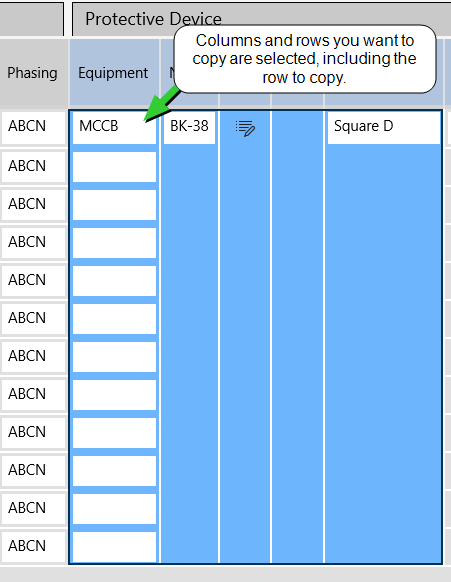
Fill Down is a useful feature to quickly populate your spreadsheet with data. After you enter the settings for a row, you can use fill down to copy the settings to additional rows.
Fill down is based on the equipment type. Only the information that is relevant for the equipment type is copied downward.
First select the row and columns you want to copy, and then drag downward to select the additional rows and columns you want to copy from the first row.
You can also tap the column heading to select an entire row.
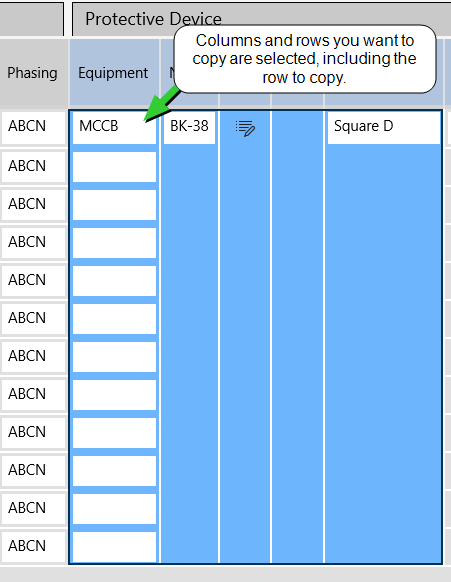
Tap More and then tap Fill Down.
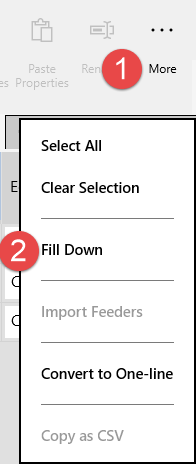
The equipment properties from the first row is copied to the selected rows.
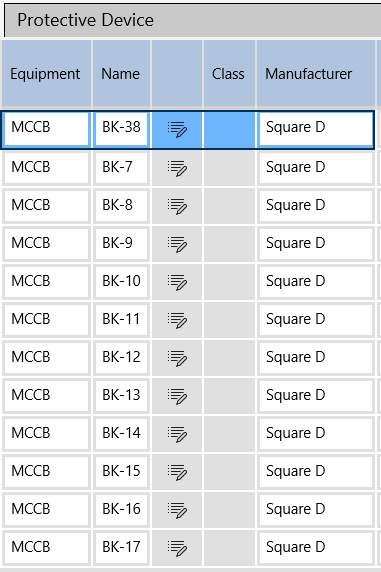
If most of the information in the columns is the same and there are only a few differences, use Fill Down to populate the spreadsheet with common data and then manually edit the fields that are different.