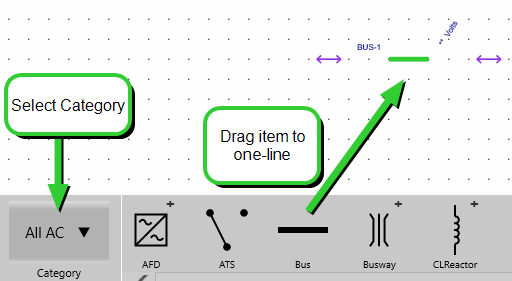
Building a one-line in
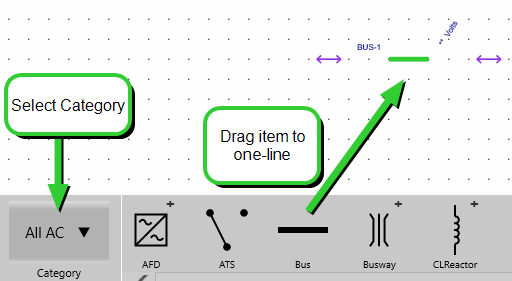
The item gripper appears to the side of the equipment item when you drag it onto the one-line. You can use this to reposition the item after you drop it onto the one-line.
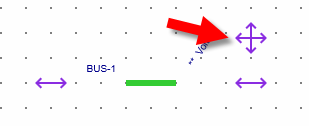
The item gripper appears on the left or right side of the equipment item depending on options set on the Project Settings - General Tab. You can also choose whether to always display the item gripper on the one-line when using a mouse or stylus instead of touch.
When you drag an item such as a cable onto the one-line, an item gripper appears on both ends of the item as each end can be repositioned independently.
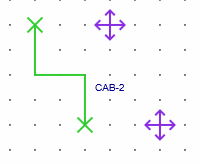
Text appears next to the equipment item based on the item type and also on the information you enter. See