 Copy.
Copy.  Paste. The equipment is pasted into the blank row.
Paste. The equipment is pasted into the blank row.You can copy and paste equipment items or equipment properties. How you perform the copy and paste action determines whether the equipment items or equipment properties are copied.
You can copy and paste equipment items from the spreadsheet to the same spreadsheet or to another spreadsheet (including those in a different project).
To copy and paste equipment from a spreadsheet:
 Copy.
Copy.  Paste. The equipment is pasted into the blank row.
Paste. The equipment is pasted into the blank row.After you copy items from a one-line, you can paste them into a spreadsheet. (See
To paste a single equipment item into the spreadsheet:
 Paste. This option will only be available if the copied equipment matches the category you have selected in the spreadsheet.
Paste. This option will only be available if the copied equipment matches the category you have selected in the spreadsheet.To paste multiple equipment items into the spreadsheet:
 Paste.
Paste.
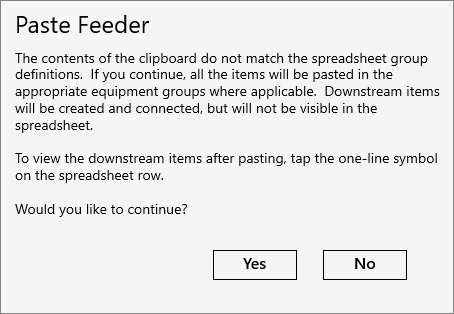
You can tap the one-line symbol on the spreadsheet row to see the connected items.
![]()
You can copy and paste properties from one equipment item to another.
To copy and paste the equipment properties:
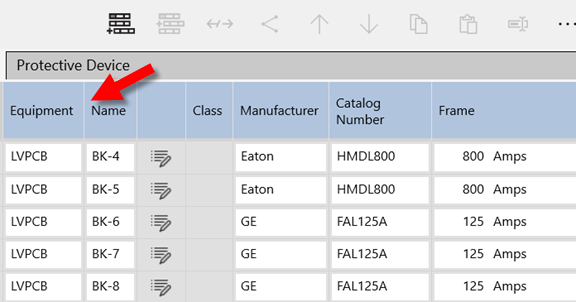
 Copy.
Copy. You can also select multiple items to which you can paste the properties. The items must all by of the same item type. For example, you cannot copy cable properties to a protective device, but you can copy cable properties to other cables. To select multiple items, tap and hold the Equipment or Name column for each item to which you want to paste the copied properties.
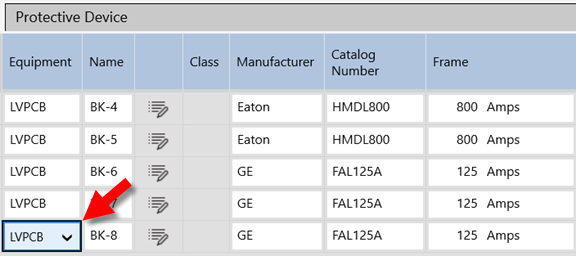
 Paste. The properties are pasted to the selected equipment.
Paste. The properties are pasted to the selected equipment.
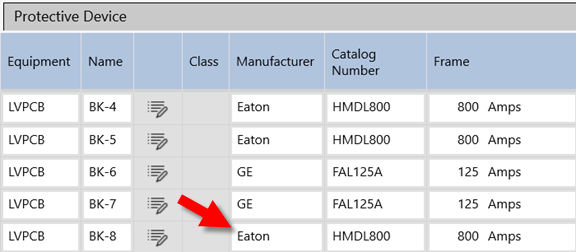
You can also perform copy and paste between equipment on spreadsheets and one-lines, so long as the equipment types match.
If you copy an item's properties from one project to another, and the item's properties do not exist in the second project, those properties are not copied.