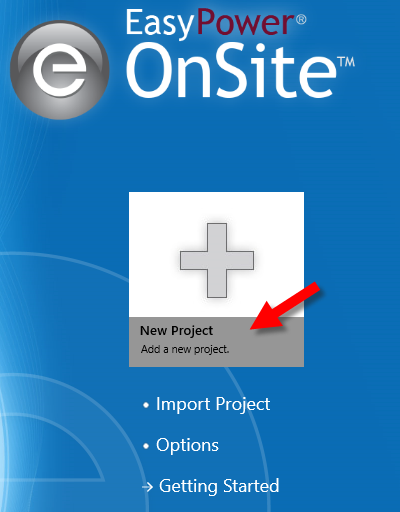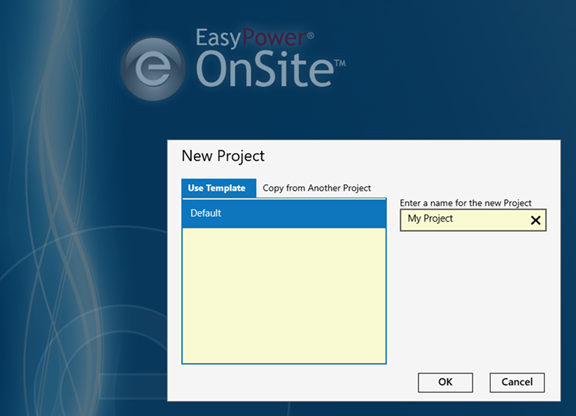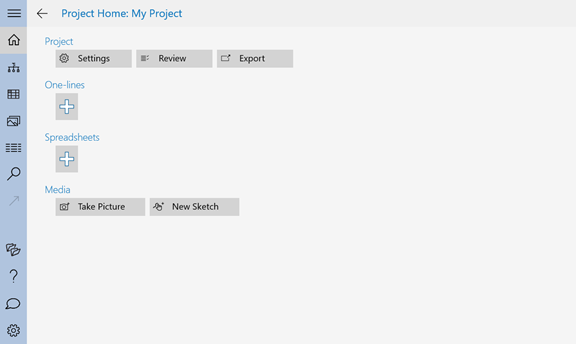Creating a Project
To start using , you first need to create a project. A project can be as large or small as you need. It can be an entire facility, or a small power system study.
You can create projects from the default templates or by copying existing projects. The project templates include some standard equipment settings for building your one-lines and spreadsheets, but you can modify the settings after the project is created and create your own templates using the new settings, if needed.
To create a project:
- From the Start Page, tap New Project.
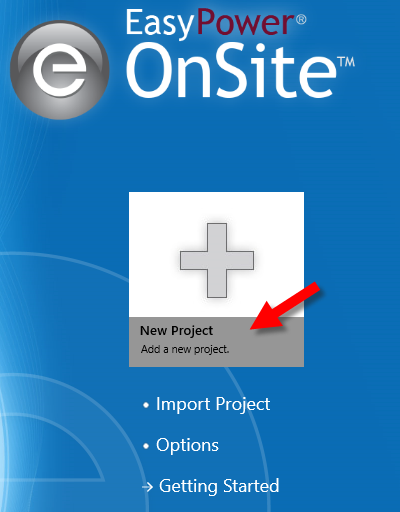
- On the Use Template tab, tap to select the template you want to use, or tap Copy from Another Project if you prefer to copy an existing project. For your first project, use the Default template.
Templates include the equipment and equipment properties available to the project. Be aware that we may update the default templates from time to time. When you create a new project from a template, it uses the most current template. If you copy an existing project, uses the template from the existing project.
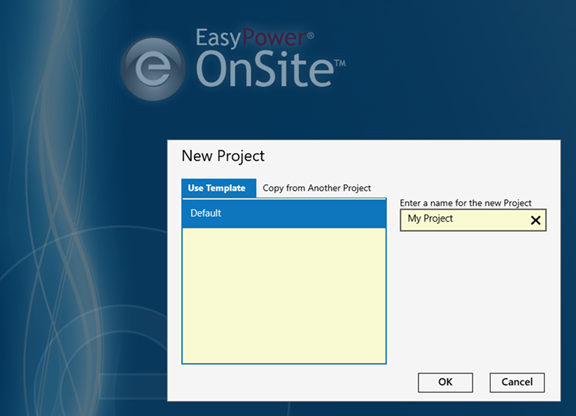
- Type the name of the project, and then tap OK.
To return to the Start Page while you are viewing a project, tap Projects in the Navigation bar.
It will take a few moments for to create the project, and then it will display the Project Home page.
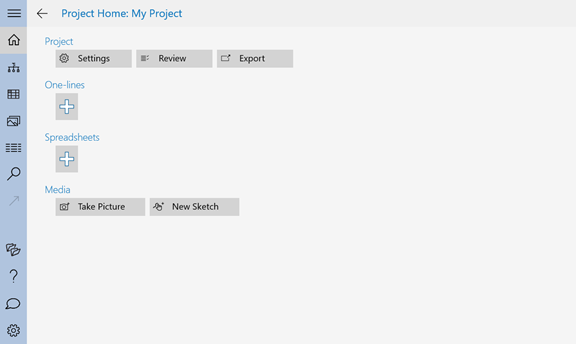
If you need to do any additional configuration for the project, such as configuring the equipment you'll use on the project, you can do so in the project settings. See Project Settings.
After you create a project and make configuration changes to it, you can export the project as a template. See Exporting a Project Template.
|
Projects
|
|
Getting Around in the Project
|
|
Entering Project Properties
|
|
Renaming a Project
|
|
Importing a Project into [%=General.ProductName%]
|
|
Deleting a Project
|