 Database Browser on the Navigation Bar to open the Database Browser.
Database Browser on the Navigation Bar to open the Database Browser.  Rename.
Rename.
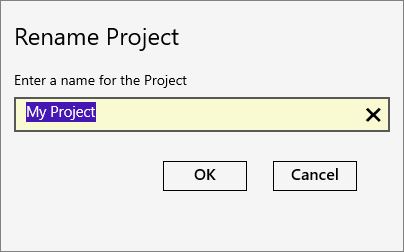
You can rename a project through the Database Browser.
 Database Browser on the Navigation Bar to open the Database Browser.
Database Browser on the Navigation Bar to open the Database Browser.  Rename.
Rename.
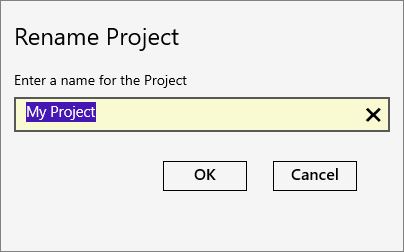
This changes the name of the project, but not the name of the database file that is associated with the project. The database file retains the name that was used when the project was first created. You can change the database file name in Windows Explorer to match, if desired. To see the current database file name and location, open Project Settings > General and look under Storage.
|
|
|
|
|
|
|
|
|
|
|
|