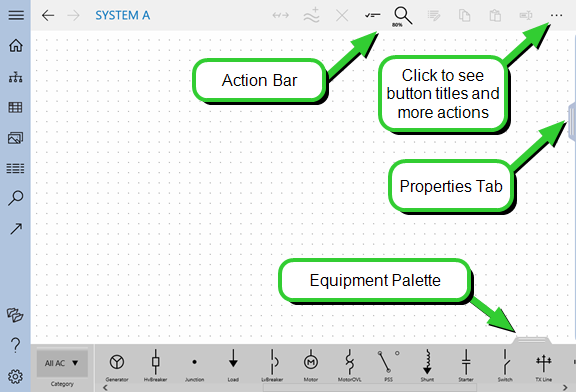- From the Project Home page, under One-lines, tap
 New One-line.
New One-line. - On the Navigation bar, tap
 One-lines Gallery, and then tap
One-lines Gallery, and then tap  New One-line.
New One-line.
You can also create one-lines from within spreadsheets.
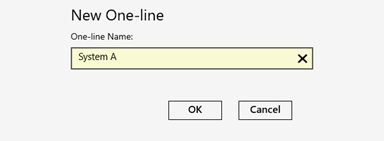
- An Action Bar appears at the top. This is where you can take action on items on the one-line such as renaming them, viewing or modifying the item properties, disconnecting items, and deleting them. You can also control zoom settings, snap to grid functionality, and selection behavior among other things. The
 More button on the right displays the button names and provides additional actions.
More button on the right displays the button names and provides additional actions. - A Properties tab appears to the right. Tap this tab to display the properties for the equipment you select.
- The Equipment Palette appears at the bottom. This is where you will choose which items to add to the one-line.