The option appears only if it is applicable to the item and its connections.
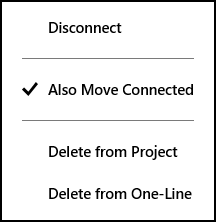
By default, some connected items are moved as a group when one of the items is moved. You can turn this behavior off and on.
To change whether connected items are moved together:
The option appears only if it is applicable to the item and its connections.
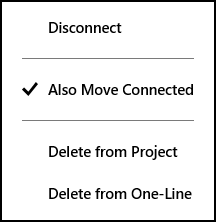
When the option is turned off, the item gripper appears with a dot at the center , indicating that only the selected item will be moved.
, indicating that only the selected item will be moved.
|
|
|
|
|
|
|
|
|
|
|
|
|
|
|
|
|
|
|
|
|
|
|
|