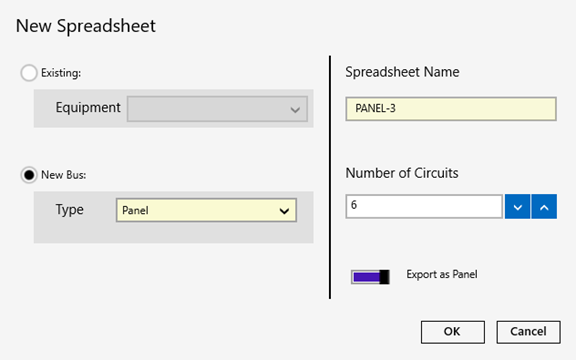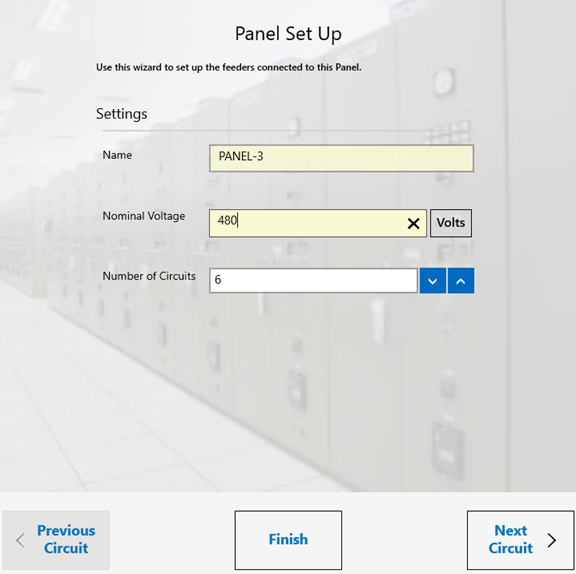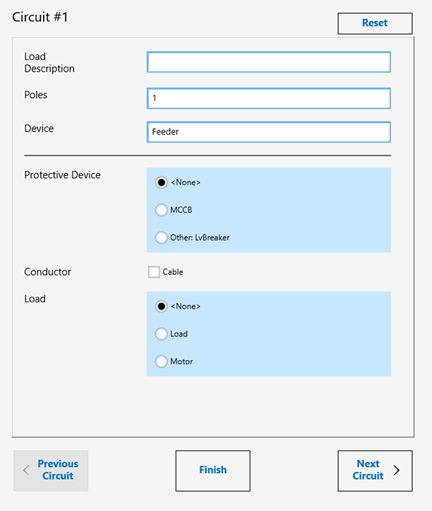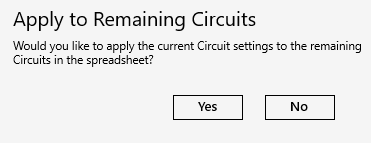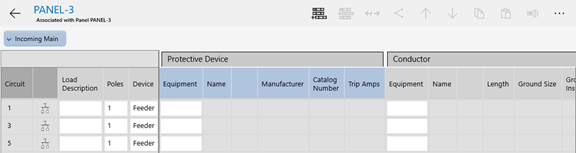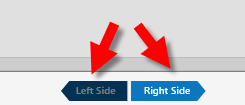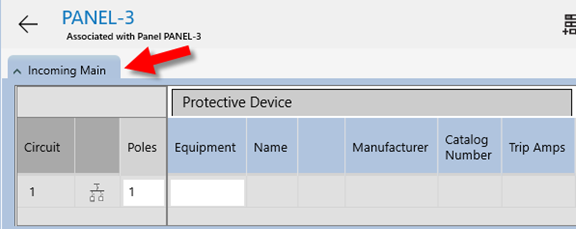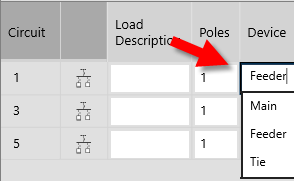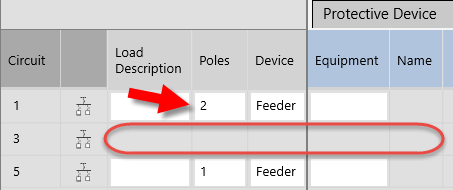- From the Project Home page, under Spreadsheets, tap
 New Spreadsheet.
New Spreadsheet. - On the Navigation bar, tap the Spreadsheet Gallery
 button, and then tap
button, and then tap  New Spreadsheet.
New Spreadsheet.
You can also create spreadsheets from within one-lines.

Select the number of circuits for the spreadsheet. For panels, you are given the option to choose how you want to export the panel (as a bus or a panel). This affects the appearance of the bus when you import it into
You will have another opportunity to review the panel export option when you export the project. You can also change this setting at any time by modifying the bus settings. See