 Disconnect. A window is displayed that explains your options.
Disconnect. A window is displayed that explains your options.If you decide you no longer need a row in a spreadsheet, you must first disconnect the row.
Select the row and then tap  Disconnect. A window is displayed that explains your options.
Disconnect. A window is displayed that explains your options.
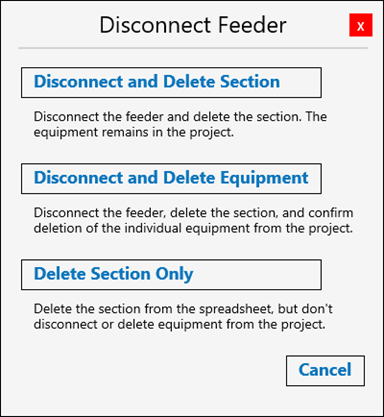
You can:
If you delete a row but leave it connected, the next time you open the spreadsheet you will be asked if you want to connect the items. You can select to dismiss the prompt to prevent it from appearing on subsequent openings of the spreadsheet.
|
|
|
|
|
|
|
|
|
|
|
|
|
|