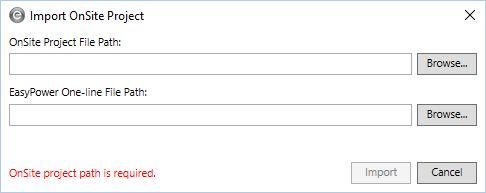
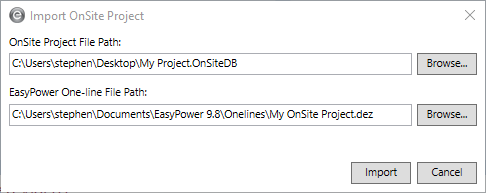
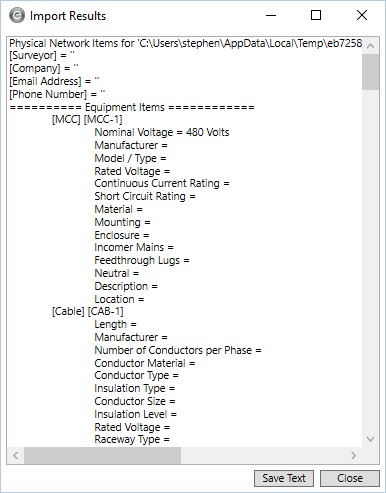
In some cases, where insufficient data is available to ensure an exact match (for example, when selecting a style on an LV breaker),
To import
To import the data file:
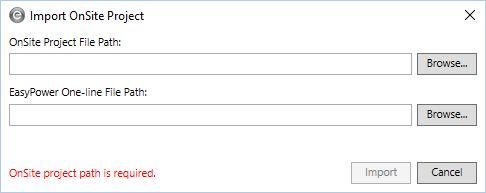
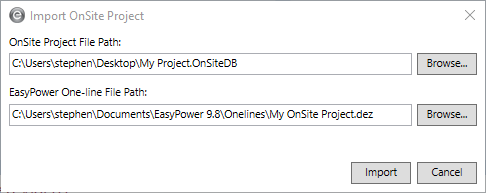
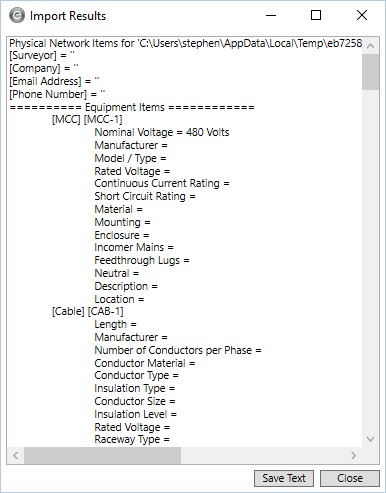
In some cases, where insufficient data is available to ensure an exact match (for example, when selecting a style on an LV breaker),
It is a good idea to review the data dialog boxes of each of the imported equipment items to ensure the data appears correctly in the fields. You can compare the information in the Collected Data tab to the individual fields in the data dialog boxes of each equipment item to ensure the import occurred as you expected. You may also need to adjust the locations of the items on the one-line that
For more information about how
|
|
|
|
|
|