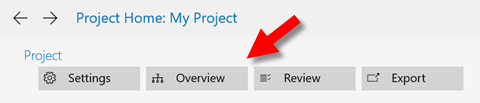
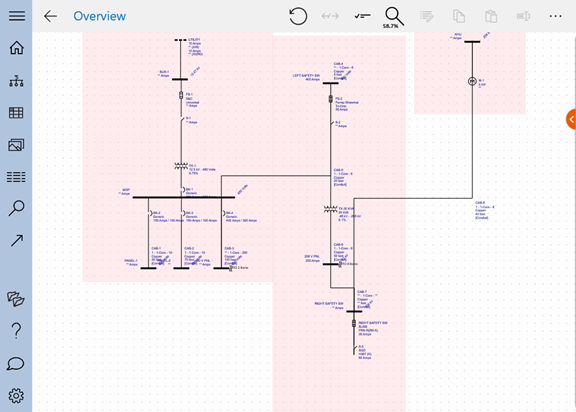
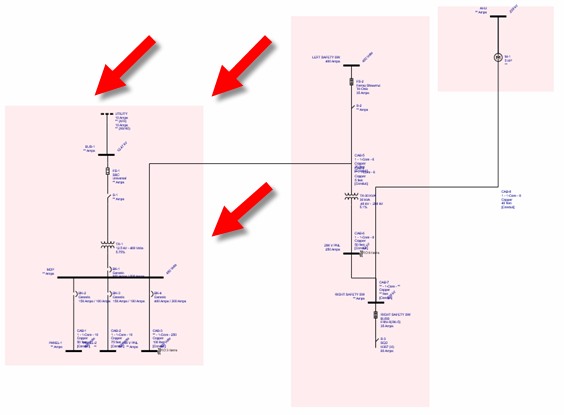
If there are connections between the one-lines, the connecting lines adjust automatically.
You can move a one-line in the Project Overview to reposition it related to other one-lines in the project.
To move a one-line:
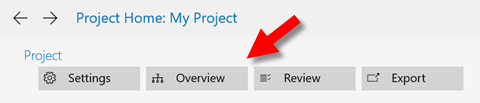
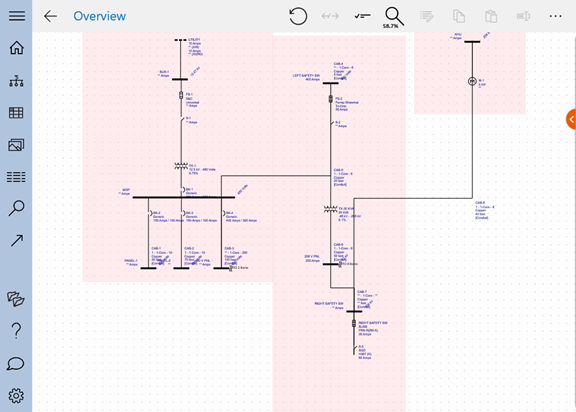
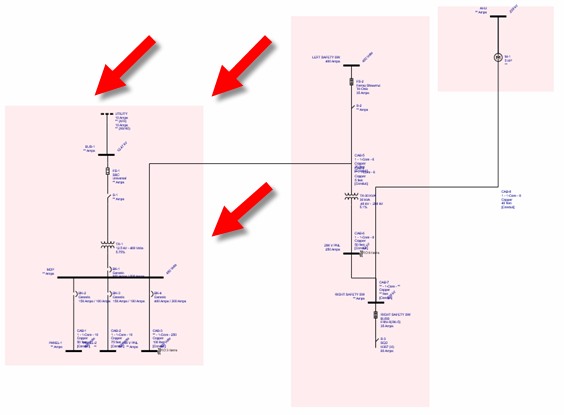
If there are connections between the one-lines, the connecting lines adjust automatically.
If you want to reset your one-lines into the position that they were in before any one-lines were ever moved, tap Rebuild Layout  .
.
When you export your project to
|
|
|
|