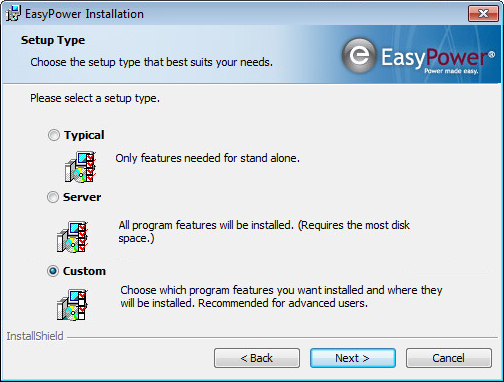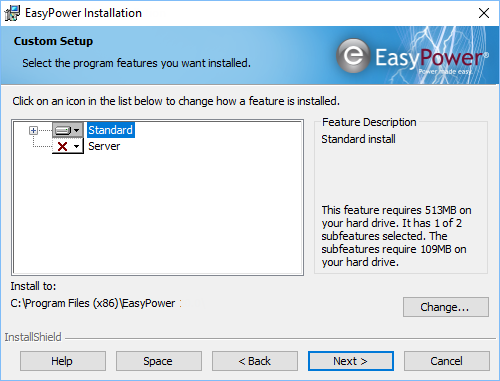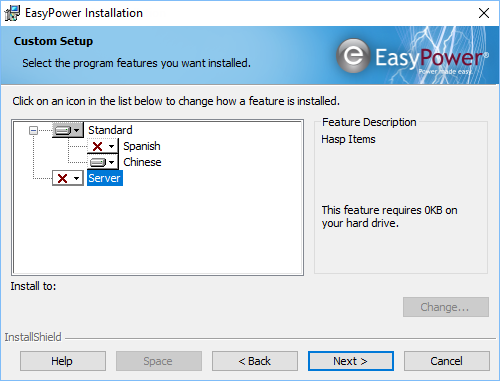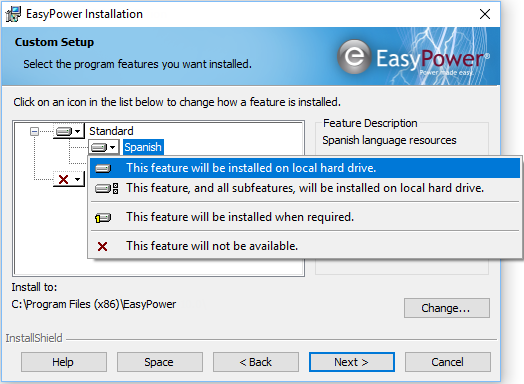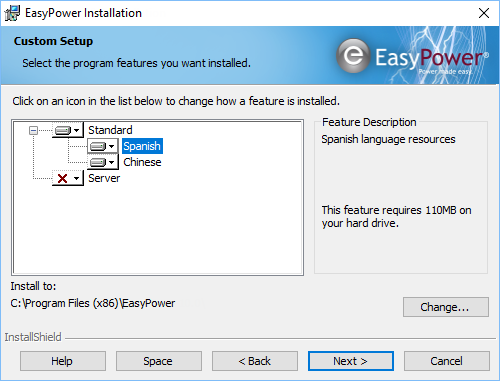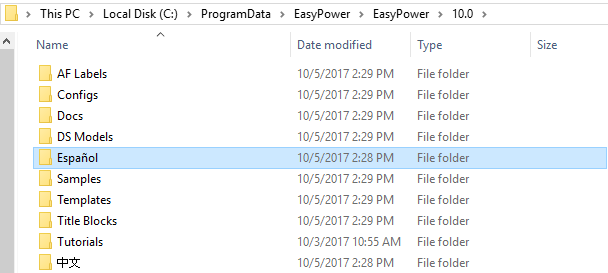Installing Additional Languages
English and Chinese languages are installed with EasyPower by default.
Note: EasyPower uses your Windows Region settings to determine which language version of EasyPower is displayed.
To install EasyPower in another language, such as Spanish, you need to modify the custom installation instructions as shown below.
- Start the installation as described in Performing a Typical Installation, but when you reach the Setup Type dialog box, select Custom.
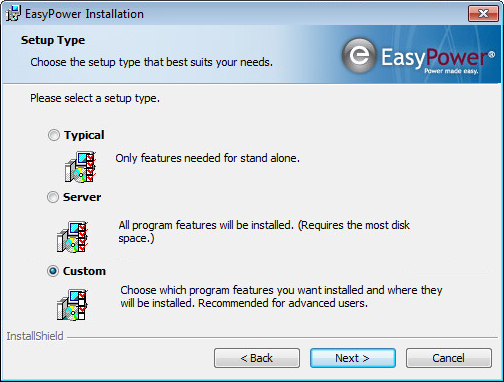
Figure 1: Setup Type - Custom Installation
- Click the plus sign "+" next to Standard to expand the option.
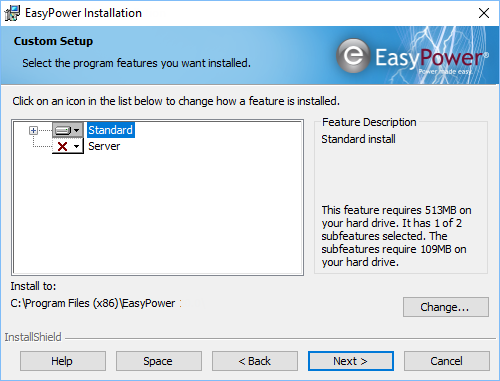
Figure 2: Standard Feature Option
- Click the drop-down arrow next to the language you want to install (for example, Spanish).
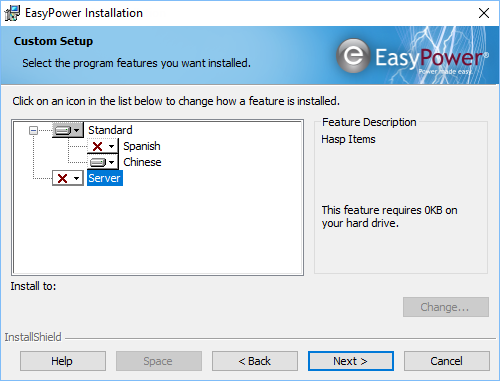
Figure 3: Standard Feature Options
- Click This feature will be installed on local hard drive.
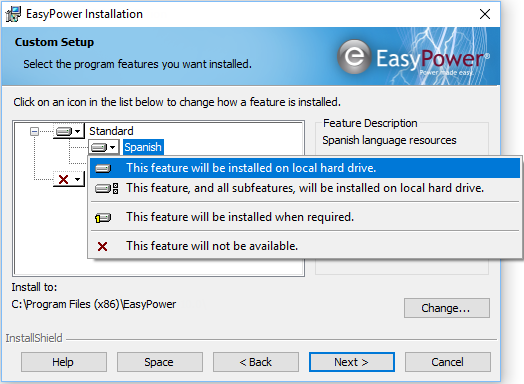
Figure 4: Select Installation Location
- Click Next.
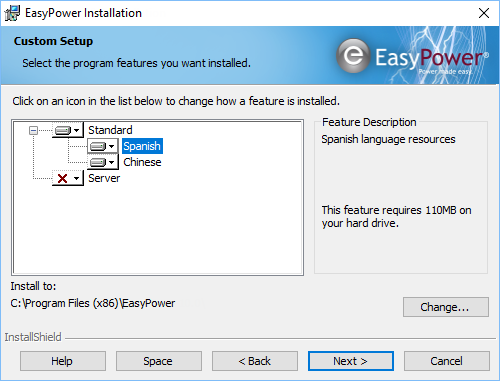
Figure 5: Ready to Install Standard Options
- Click Finish.

Figure 6: Install Completed
- When you are finished, you'll notice a new directory in your ProgramData folder for the language. For example, if you installed Spanish, you'll see a folder named Español.
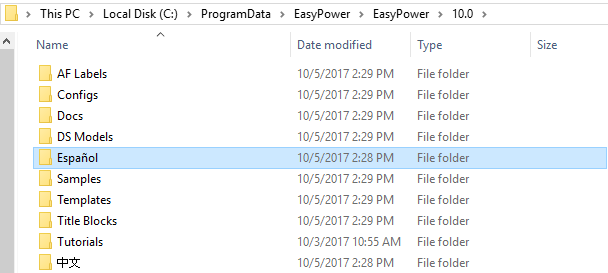
Figure 7: EasyPower Data Folders
More Information