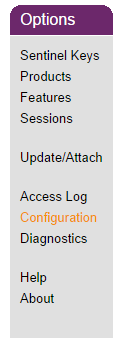
Figure 1: Options Menu
If your computer is unable to detect an SL key installed on a remote computer on your network, you may need to update configurations in the Sentinel Admin Control Center on the remote computer to explicitly specify the server.
To start the Sentinel Admin Control Center and update the configurations:
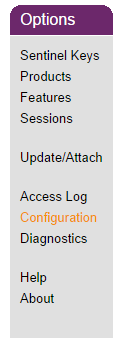
Figure 1: Options Menu
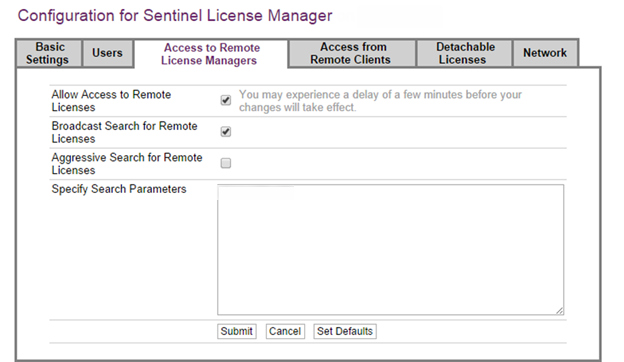
Figure 2: Configuration Page
Note: It can take a couple of minutes for this setting to take effect. To verify that you are able to detect the key, click the Sentinel Keys link in the Options section to view the list of keys. After a brief period, your key should appear in this list.
| Key Management Utility | |
| Online Transfer |

|