 Select pointer over the item and click on it.
Select pointer over the item and click on it. Many operations require you to select one or more items in the database first.
Click an item to select it, and then select the action you want to take. By default, the color indicating a selected state is green, but this can be changed in Tools > Options > Color.
For example, select an item and then press DELETE to delete the selected item.
To select all items in an active one-line or an entire text report, do one of the following:
The simplest way to select an item is to move the  Select pointer over the item and click on it.
Select pointer over the item and click on it.
To select a group of items in a region, click and hold the left mouse button while dragging a rectangular shape around the items you want to select.
When you click to make a new selection, this automatically removes the selection of currently selected items. To select additional items without removing the currently selected items, hold down the SHIFT or CTRL key and select the additional items.
If you accidentally select an unwanted item while selecting a group of items, you can deselect the item by holding down the CTRL key and clicking on the item.
In the Home tab, click  Find-Select to find an item by its item type and ID name.
Find-Select to find an item by its item type and ID name.
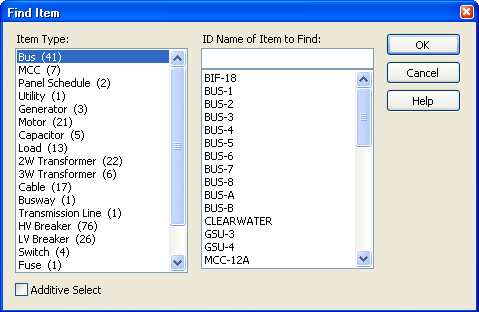
Figure 1: Find Item Dialog Box
In this example, we are selecting a bus with the ID name of “BUS-4.”
To select multiple items that match certain criteria from a query, from the Home tab, click Find-Select > Query.
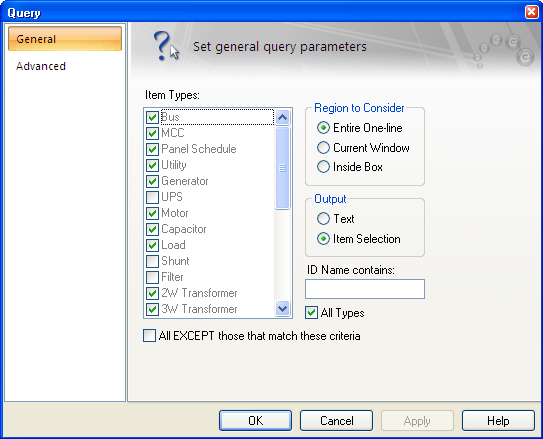
Figure 2: Query Dialog Box
| Making One-line Diagrams | |
| Adding Items to the One-line |

|