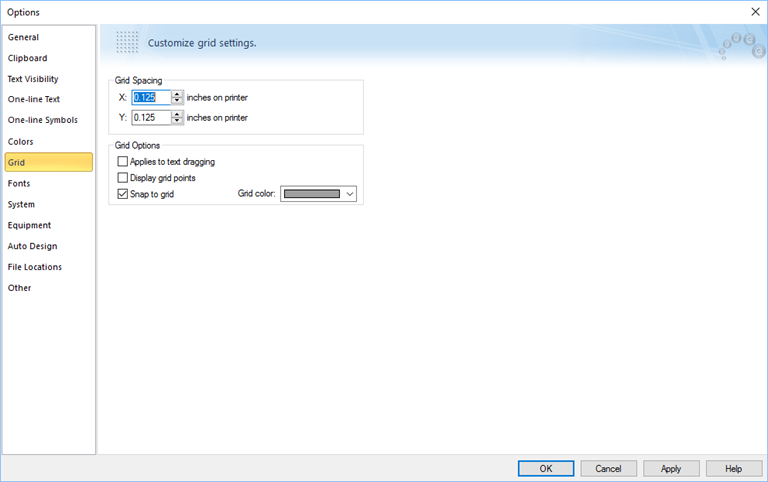
Figure 1: Grid Tab of Options Dialog Box
EasyPower's customizable options are set up under Tools > Options.
The Grid tab is used to change the grid parameters. All of these setup parameters, including the snap grid on/off status, are saved with the current database.
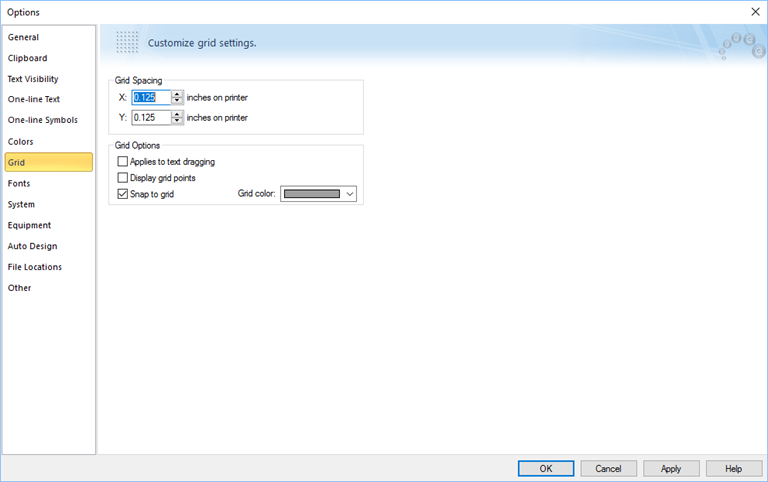
Figure 1: Grid Tab of Options Dialog Box
| Customizing EasyPower | |
| Options |

|