
Figure 1: One-line Symbols Tab
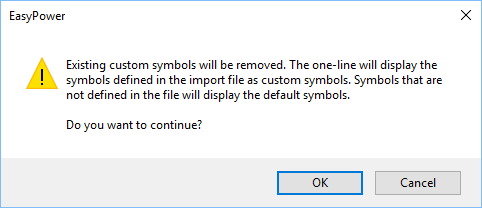
Figure 2: Remove Symbols Warning
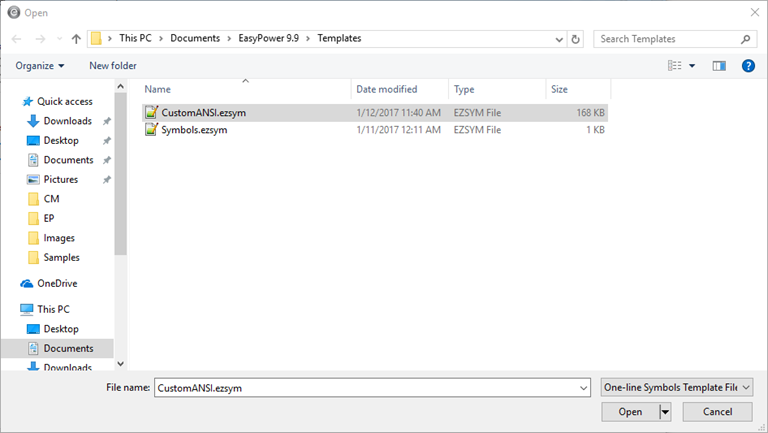
Figure 3: Opening the Custom Symbol Template
 Save to save the changes to the one-line.
Save to save the changes to the one-line. After you have customized a symbol file, you can import it into a one-line. Any symbols that have been modified in the custom file will be replaced. Any symbols that are not included in the custom file will use the default system symbols.
Note: The symbol file should only contain information about symbols you want to customize. If you include symbol definitions that are the same as the base default symbols, these are still treated as custom symbols.
To import a symbol file:

Figure 1: One-line Symbols Tab
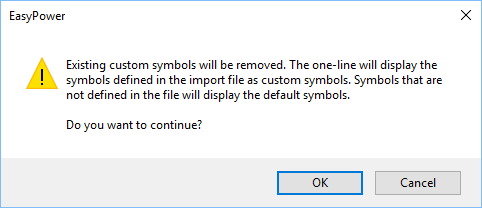
Figure 2: Remove Symbols Warning
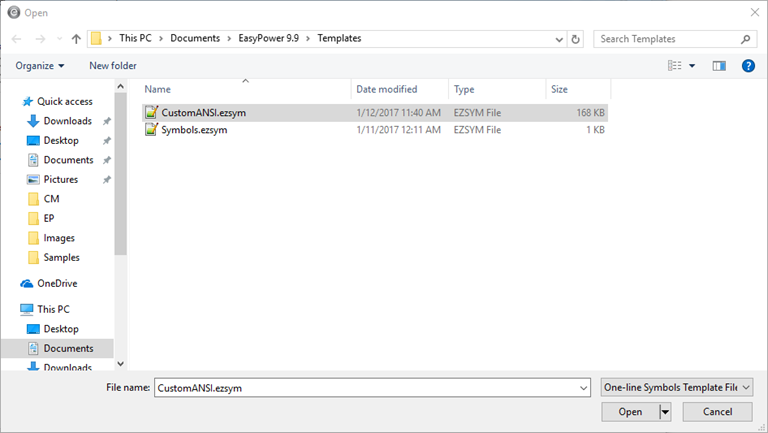
Figure 3: Opening the Custom Symbol Template
 Save to save the changes to the one-line.
Save to save the changes to the one-line. The imported custom symbols only affect the symbols on the current one-line. This does not change the symbols EasyPower displays in the program (in the Equipment Palette, for example).
If you want all new one-lines to use the imported custom symbols, you can update your file locations to point to the customized symbol file. See Setting Default Custom Symbols for New One-lines for more information. If you want your existing one-lines to use the new custom symbol file, open each one-line and import the custom file into it.
| Customizing One-line Symbols | Exporting a Symbol File |
| Setting Default Custom Symbols for New One-lines | Symbol Template Files |

|