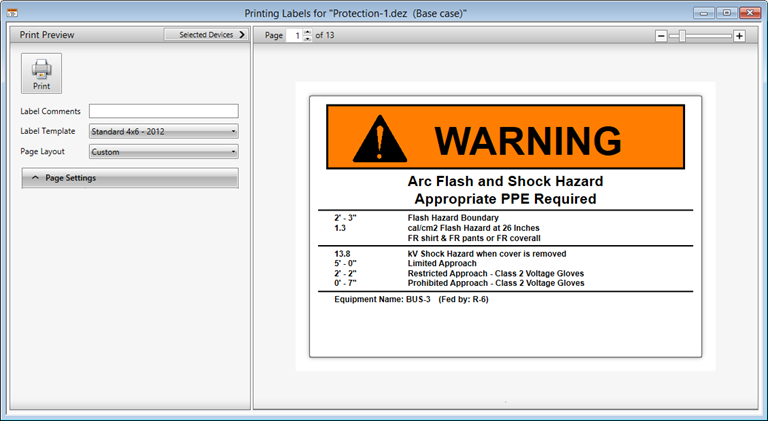
Figure 1: Label Print Preview Window
The label Print Preview window is designed to help you quickly and easily print labels based on the devices in the Arc Flash Hazard Report.
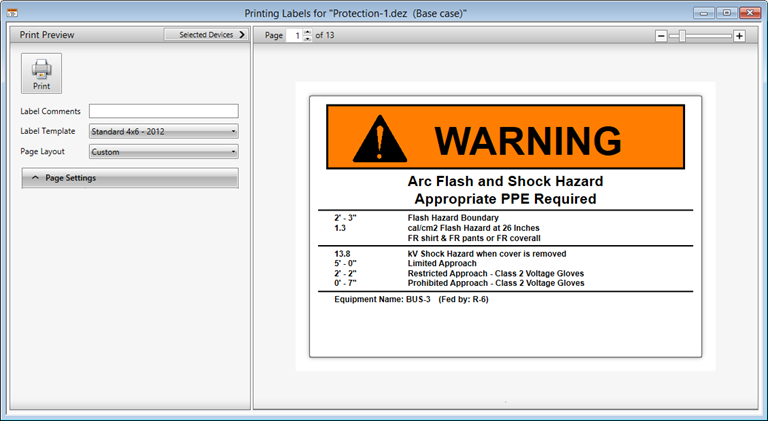
Figure 1: Label Print Preview Window
The options are described in the table below.
| Option | Description |
|---|---|
|
Print button |
Prints the label(s). |
|
Label Comments |
Comment to use on each label. |
|
Label Template |
Selects template to use from the current label template folder. The folder can be changed by clicking Load Templates on the toolbar, or by changing the setting in File Locations. |
|
Page Layout |
Selects how to layout labels on the printed page. Use this field to select from several predetermined page layouts from different label manufacturers, or select Custom to match printer and label stock that is not included in the list. Some label print stock comes on one label per page, while others come with multiple labels on the same page. |
|
Page Settings |
Page settings give you control over the layout of your label stock to ensure that you can reliably print to your labels on your printer. See section Printing to Custom Label Stock for more details on the items below.
|
|
Selected Devices |
Shows the list of devices that will be printed. Any devices with check marks are printed. You can use All or None or select individually. You can also override the number of copies of labels to print for each device. |
|
Page |
Indicates the page number of the labels that will be printed and enables you to select which page you are previewing. Depending on the devices selected and how many of the devices templates can fit into a page or label, the number of pages can dynamically shrink or expand accordingly. |
|
Auto Rotate |
When selected, the preview window automatically rotates the label for easy reading, regardless of the print orientation. Selecting this check box can make reviewing landscape oriented labels much easier. |
|
Zoom Controls |
Zoom in or out on your label preview using the + or – buttons. |
| Arc Flash Hazard Analysis | Printing Arc Flash Labels |
| Printing to Custom Label Stock | Printing Arc Flash Labels |
| Printing Landscape Oriented Labels |

|