 Auto Design and select Bill of Materials. This creates a Bill of Materials report.
Auto Design and select Bill of Materials. This creates a Bill of Materials report. The Bill of Materials creates an item-by-item list of costs for all selected low voltage equipment, and determines the total equipment cost. The equipment in the Bill of Materials includes bus equipment such as Switchgear, MCCs and Panels, protective devices, cables and motors.
Bill of Materials can be run for your entire low voltage system or just a select group of equipment. To perform a Bill of Materials, select all the equipment you want to include in the Bill of Materials. To select a group of items, either highlight the items by drawing a box around them or holding the SHIFT key while selecting individual items. After selecting the items, click the arrow below  Auto Design and select Bill of Materials. This creates a Bill of Materials report.
Auto Design and select Bill of Materials. This creates a Bill of Materials report.
You can also show the Bill of Materials report during the Auto Design process by selecting the Create Bill of Materials Report check box in Tools > Options > Auto Design in the General section.
The Bill of Materials equipment costs are shown in the Bill of Materials report. The report is automatically created when Bill of Materials is run.
The Bill of Material Report consists of a group of tables organized by equipment type. The different equipment tables are Transformers, Protective devices grouped by bus equipment type, Bus equipment type, and Cables. The Transformer and Cable Bill of Material tables combine all similar equipment and gives a total cost based on number of units or total cost for all similar conductors. For Bus Equipment and Protective devices, each piece of equipment will be found as a line item, with Bus name or protective device name specified along with the individual cost of the item.
The Cable Bill of Materials section includes Phase Conductor, Ground Conductor and Conduit tables. Additional tables are created for different voltage levels for Phase and Ground conductor tables.
The total equipment cost is shown at the bottom of the Bill of Materials Report.
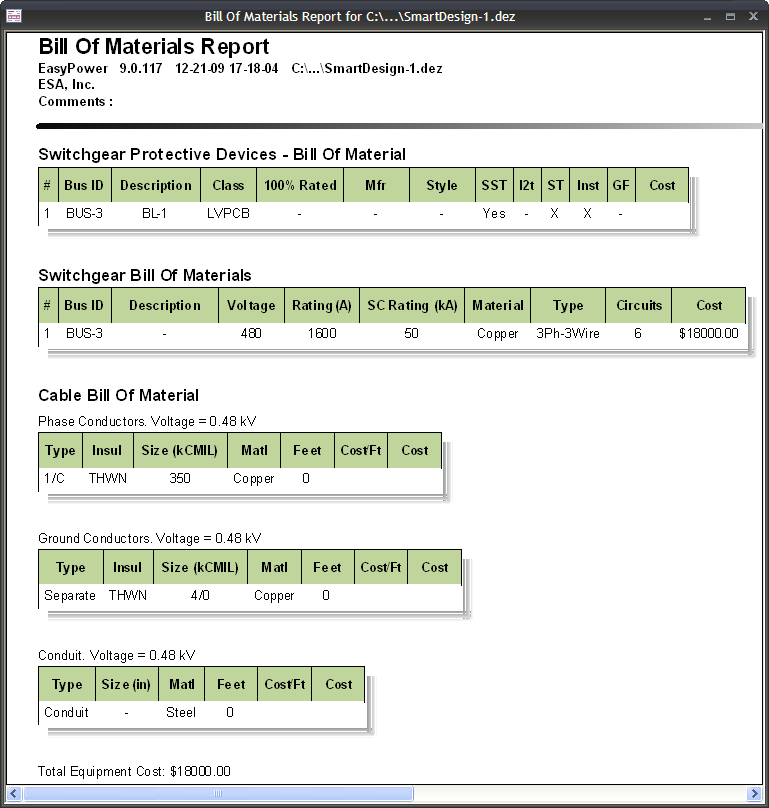
Figure 1: Bill of Materials Report
After the Bill of Materials Report is created, you can perform the same actions for output as described in Auto Design Report Output Options.
The costs for all equipment are set in the Design library. To open the library, while in the Database Edit focus, click File > Open Library. Select the Stdlib.mdb file or your custom library. The Generic design template is found in the section Design > US > Generic.
Under the Motors, Conductor Costing, Protective Equipment, Bus Equipment, and Transformers tabs are columns to enter unit costs or costs per foot. Typical equipment costs have been entered for you in the Generic library. As you finish your design and start looking into purchasing equipment, you will want to replace these estimated costs with actual equipment costs. Conductor and conduit costs are entered into the library as cost per foot. The program then calculates the total conductor or conduit cost by multiplying the conductor length by the cost per foot.
For a more detailed look at the Design Library, see Design Library.
| Auto Design | |
| Auto Design Options | |
| Design Library |

|