Performing a Custom Installation
You can perform a custom installation to specify which components you want to install. A custom installation enables you to choose to install either the standard program installation or the server (licensing) components.
For example, you might use this in a situation where you performed a Typical install to a computer but now want the computer to be a server installation. You can use the Custom option to install only the server components.
You would also use the option to install EasyPower with a different language. See Installing Additional Languages for more information.
Start the installation as described in Performing a Typical Installation, but when you reach the Setup Type dialog box, select Custom.
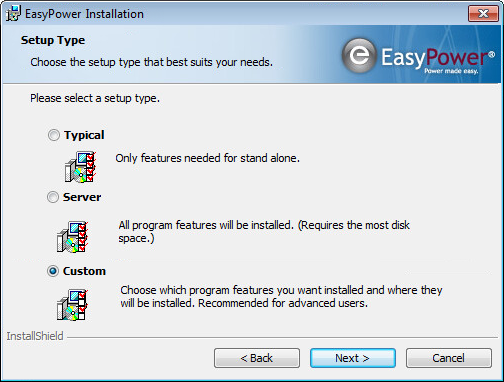
Figure 1: Setup Type Window - Custom Installation
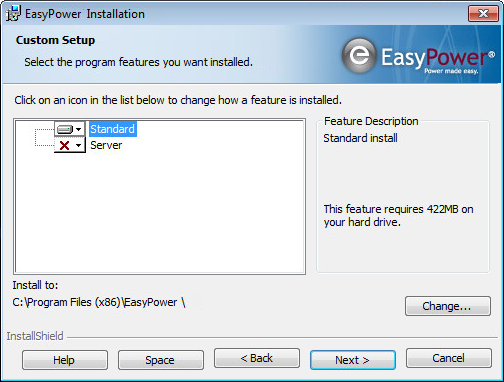
Figure 2: Custom Setup Window
Click the icon to the left of Standard or Server to select the custom installation options.
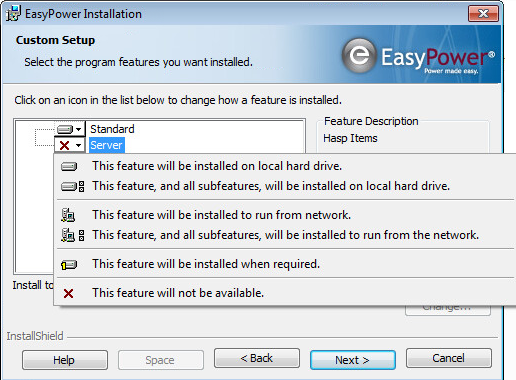
Figure 3: Custom Setup Options for Server Install
Note: Currently, the only options relevant to EasyPower are This feature will be installed on local hard drive or This feature will not be available.
After you make your selections, click Next, and then click Install to install the components.
See also Performing a Typical Installation and Performing a Server Installation.
