Merge Data with an Excel File
You can export the schedules of MCC, panels, and buses to Excel files, as follows:
- Select the desired equipment.
- Right-click and select Schedules > Merge Data with Excel File.
- Select the path for the file, and then click OK.
Tip: To select multiple equipment items, select the items with the mouse while holding down the SHIFT key.
After the file has been created, you can repeat the process to add more schedules to it. Each equipment schedule is placed in separate sheets within the same Excel file. The sheet is named with the ID name of the bus, MCC, or panel. If you merge the schedule data twice, this overwrites the previous data. You can format the sheets or cells in the Excel files. The format remains the same even if the data is updated.
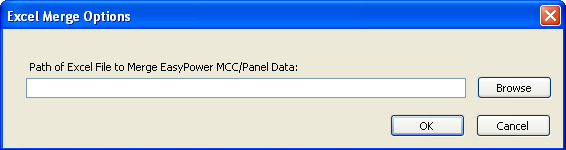
Figure 1: Excel Merge Options for Schedules
