New Library
EasyPower gives you the option of creating your own separate libraries. Click File > New > New Device Library. You can also press CTRL+N on the keyboard to bring up the New dialog box.
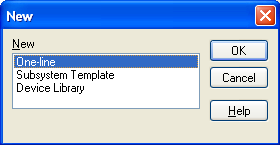
Figure 1: New Dialog Box
Select Device Library, and then click OK. EasyPower generates an entirely new device library for you to fill with entries and edit the same way you would customize the standard device library that we provide. The default name is “Newlib1” (2, 3, and so on).
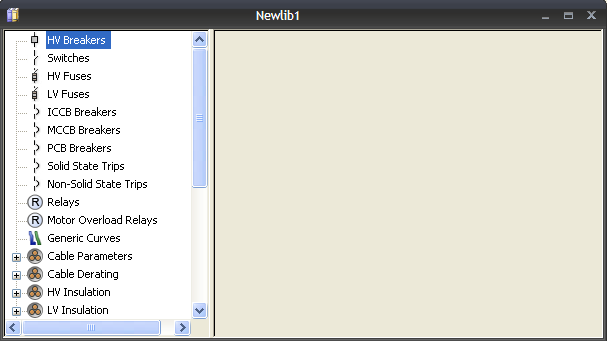
Figure 2: New Device Library with No Data
You can have multiple libraries on the same computer. You can change the library used by EasyPower by selecting a new file location. To do this, in Database Edit focus, select Tools > Options > File Locations. You can specify which library will be the default library for all newly created one-lines. If you don't want a one-line to use the default library, you can assign it a different library. When the one-line is in the active window, click File > Properties and specify a particular default device library for the active one-line.
