Printing Text Reports
If you select to print when a text report window is active, the Print Text Report dialog box is displayed.
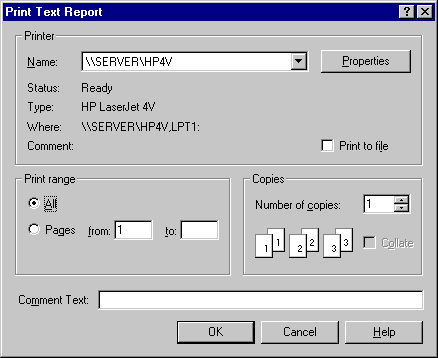
Figure 1: Print Text Report Dialog Box
Free-format Reports
Database reports use "Free" format. Since they are not constrained to fixed columns of data, they can make use of the entire page width. If you select a smaller report font in the Fonts tab of the Options dialog box, you see more database data in fewer pages. See Fonts Tab for more information.
