Title Block
To include a title block in the printout of the one-line, select the Print Title Block check box in the Print One-line dialog box. If you are printing a title block for the first time, you need to configure the title block. EasyPower comes with several templates for the title block. You can also design your own title block.
To configure the title block, in the Print One-line dialog box, click Settings.
Configuring Title Block
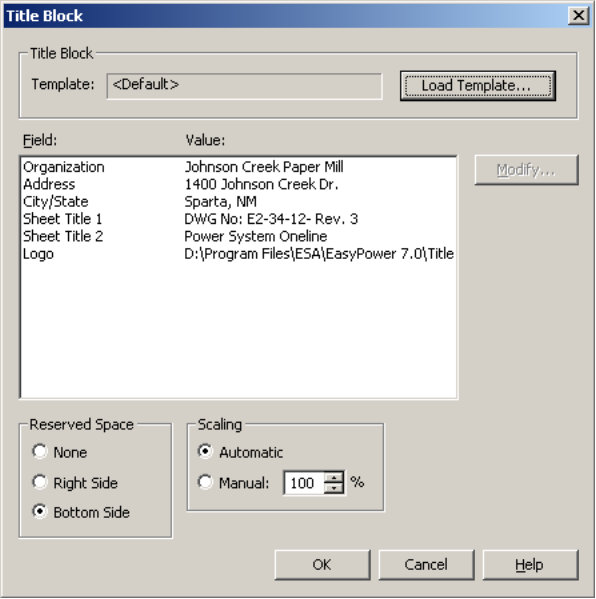
Figure 1: Title Block Dialog Box
| Option | Description |
|---|---|
|
Title Block Template |
This displays the title block template that is currently selected. If no other template was selected earlier, then the default template will be selected. A title block template contains information on fields, borders, block sizes and orientation. |
|
Load Template |
Use this button to select the template file for the title block. These template files have the file name extension .TBLK. Template files are created in XML language and stored as text files. Details for creating template files is discussed in One-line Title Block Template Format. |
|
Field |
Fields are the item descriptions for the items in the title block. Typically, the fields are company name, address, drawing number, drawing description, date, logo, and so on. These fields must be defined in the title block template. |
|
Value |
Value is the data you type in, corresponding to each field. To enter the value (text) for any field, select it in the window, and then click Modify. Alternatively, you can double-click the filed name. In the Modify Title Block Field dialog box, type the desired text, and then click OK. |
| Reserved Space |
This selection positions one-line above or to the left side of the title block. You can specify the reserved space as follows:
|
|
Scaling |
You can scale the title block by specifying the scaling percentage, or have the program automatically scale the size based on the paper size. |
