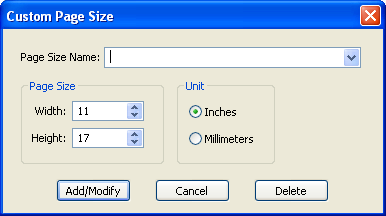Page Tab
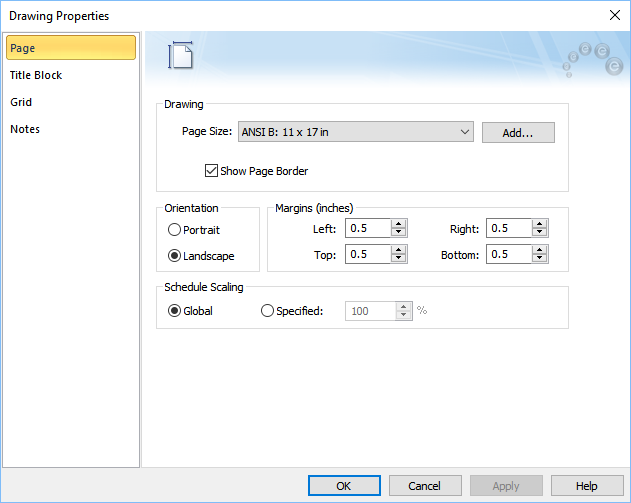
Figure 1: Drawing Properties Page Options
| Option | Description |
|---|---|
|
Page Size |
Choose the desired page size for printouts. You can add new page sizes if required. Note: Drawings print using a 1:1 scale (unlike the main one-line, which can print to fit any size of page). When you print a drawing to a PDF or printer, you must match the drawing page size with the desired output page size. The drawing page size is defined here. The output pages size is selected or defined in the printer driver dialog box. |
|
Add |
Enables you to create your own custom page size. In the Custom Page Size dialog, specify the page width, height, and unit. In Page Size Name type the name of your page, and then click Add/Modify. Note: If you need to modify an existing custom page size, first select the page size name from the list, then make the changes and click Add/Modify. You can also delete page sizes that have been defined by selecting the page size name and then clicking Delete. Cancel closes the dialog without making any changes.
|
|
Show Page Border |
Show or hide the border in the page. |
|
Orientation |
Choose Portrait or Landscape. |
|
Margins |
Specify margins, in inches, for the page border. |
|
Schedule Scaling |
Schedules for panels, MCC and buses can be shown in the drawings. The scale of the schedules can be based on one of the following:
|