Global Motor and Load Editing
You can modify the scaling factor for motors and loads by selecting them on the one-line, clicking  Change, and then clicking
Change, and then clicking  Scaling Factor.
Scaling Factor.
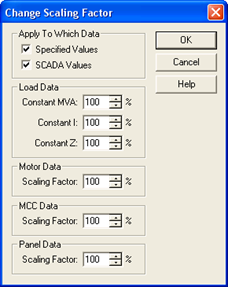
Figure 1: Change Scaling Factor Dialog Box
Select a percent value between 0% and 200% in one or more of the scaling fields to get a change in the corresponding fields of the selected items. Leave the percentage at 100% if you do not want to change the scaling factor for an item.
Note: In the Power Flow focus, a similar dialog box is used except the title is Temporarily Change Scaling factor and the Connected field is omitted.
| Option | Description |
|---|---|
|
Specified Values |
When selected, this enables changes to the non-SCADA Scaling Factor fields in motors and loads and to the Connected field in motors. The Connected field is always classified as a specified value. |
|
SCADA Values |
When selected, this enables changes to the SCADA Scaling Factor fields in motors and loads. |
|
Load Data - Constant kVA |
Changes the Constant kVA scaling factor to this value in the selected loads. |
|
Load Data - Constant I |
Changes the Constant I scaling factor to this value in the selected loads. |
|
Load Data - Constant Z |
Changes the Constant Z scaling factor to this value in the selected loads. |
|
Motor Data - Scaling Factor |
Changes the Scaling Factor field to this value in the selected motors. |
|
Motor Data - Connected |
Changes the Connected field to this value in the selected motors. |
|
MCC Data - Scaling Factor |
Changes the Scaling Factor field to this value in the selected MCCs. |
|
Panel Data - Scaling Factor |
Changes the Scaling Factor field to this value in the selected panel schedules. |
