Inserting LV Switchgear
You can insert an LV switchgear in the one-line with multiple circuit breakers and feeders at one time using a wizard. This wizard facilitates the quick creation of switchgears.
In the Equipment Palette, select  LV Switchgear. The pointer changes to a switchgear symbol. Click on the one-line to place the switchgear. The Insert LV Switchgear dialog box appears. This enables you to specify the type of bus, protective devices, feeders, and loads and the number of feeders.
LV Switchgear. The pointer changes to a switchgear symbol. Click on the one-line to place the switchgear. The Insert LV Switchgear dialog box appears. This enables you to specify the type of bus, protective devices, feeders, and loads and the number of feeders.
Note: Although the LV switchgear is inserted through a single Equipment Palette button, after the items are inserted in the one-line, you can edit them as separate entities (buses, breakers and lines).
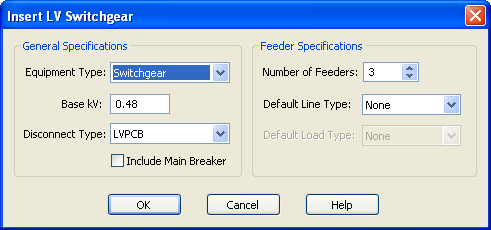
Figure 1: Insert LV Switchgear Dialog Box
| Option | Description |
|---|---|
|
Equipment Type |
Select the type of bus from switchgear, switchboard, or panelboard. |
|
Base kV |
Set the base kV for the bus. |
|
Disconnect Type |
Select the disconnect device (protective device) type from the following list: LVPCB, ICCB, MCCB, Fused LVPCB, Fused ICCB, Fused MCCB, Fused Switch and Non-Fused Switch. |
|
Include Main Breaker |
Select this item will insert a main breaker or fuse for the switchgear. |
|
Number of Feeders |
Number of feeders fed by the switchgear. |
|
Default Line Type |
Choose from <None>, cables, busways or transmission lines. To avoid inserting feeders, leave the selection as <None>. |
|
Default Load Type |
Choose from <None>, motors, loads, MCCs and panels. This list is available only if the Default Line Type is other than <None>. |
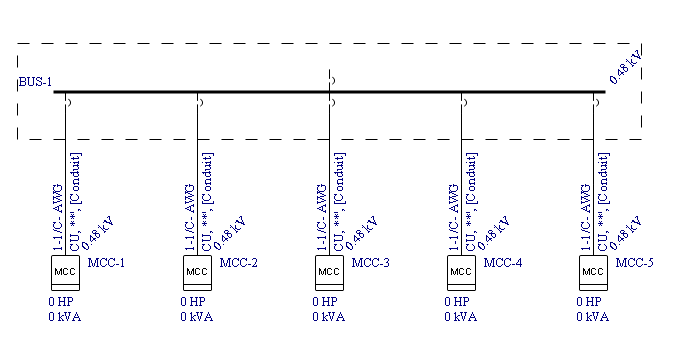
Figure 2: LV Switchgear with 5 Feeders Created Using the Wizard
